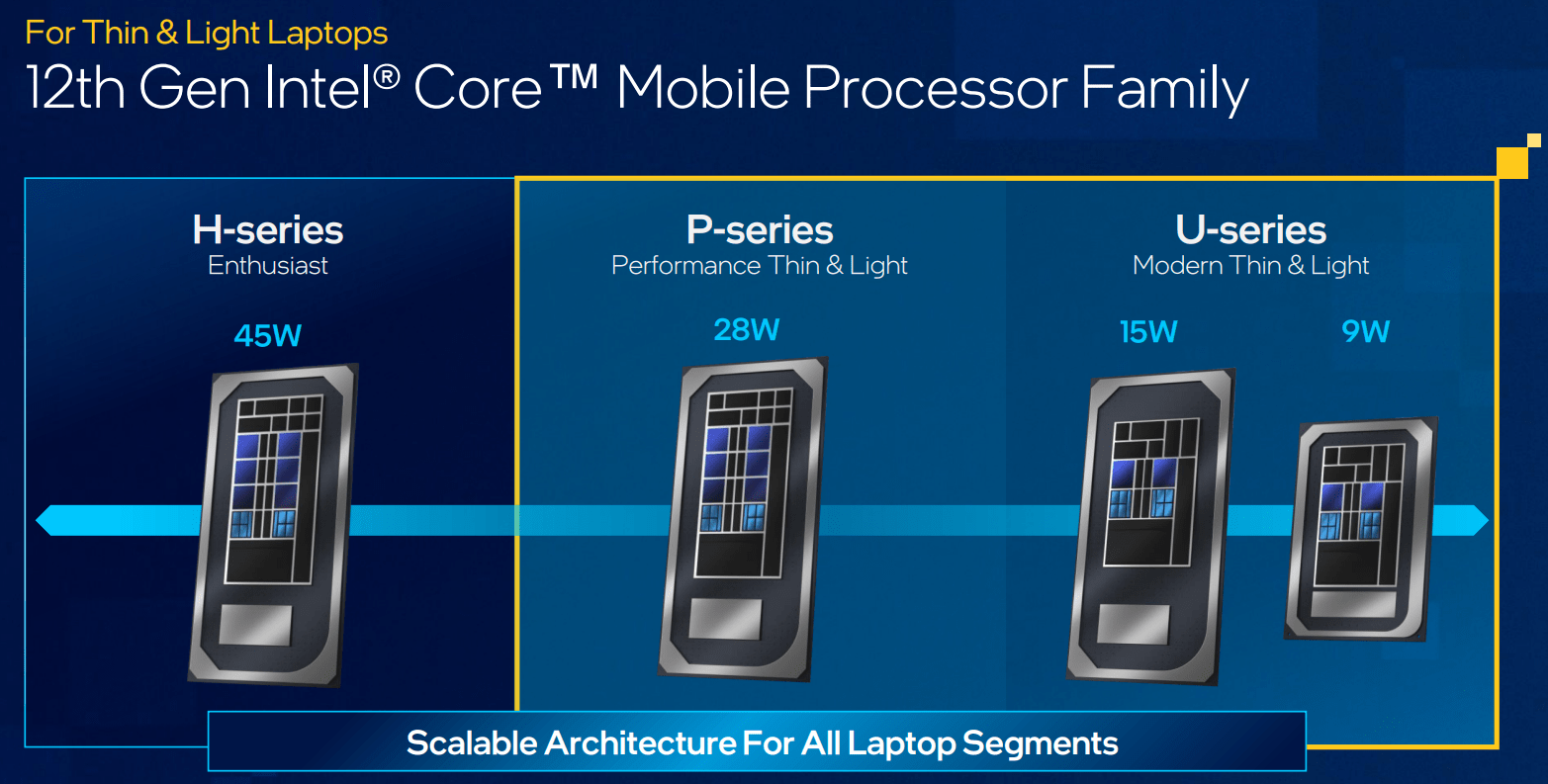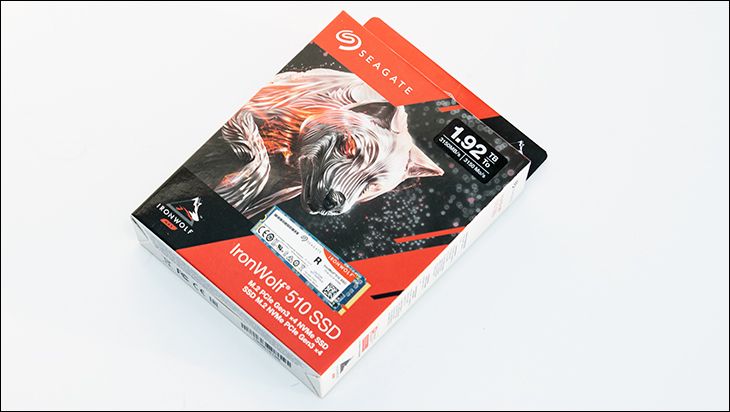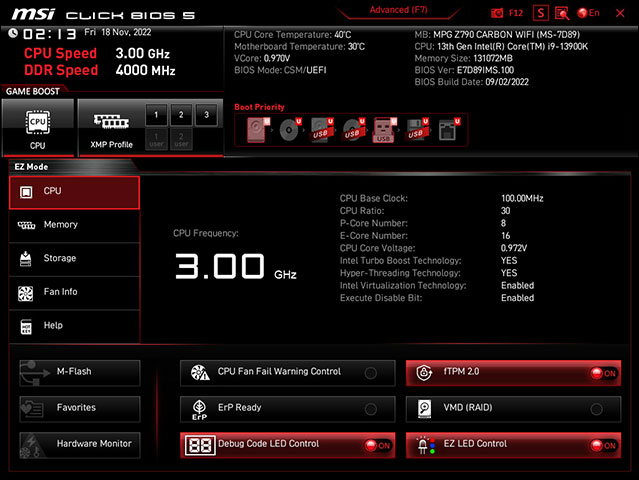
If you have used an MSI motherboard in the past decade or so you will feel right at home with this BIOS. As with most manufactures, MSI has spent a lot of time and effort in refining their BIOS layout and this layout – or theme if you will – is (fairly) consistent across their entire line-up. Yes. The colors may change, and yes the names may slightly differ, but the core themes and design philosophy remains the same: providing an interactive experience that requires as few sub-sub-menus as possible. Some may find the result to be a touch busy, or even a touch disconcerting, but compared to some other manufacture’s quirks, MSI BIOS’ always get the job done.
To enter the BIOS, simply press the ‘Delete’ or F2 key during POST. At which point you will be directed to the ‘EZ mode’ which basically takes all the usual features and combines them into one “all in one” feature list. So, features like enabling XMP, tweaking fan speed, selecting which drive to boot from are all here. For some this will be a bit too simple and more advanced users will want to hit F7 to get into the actual BIOS.
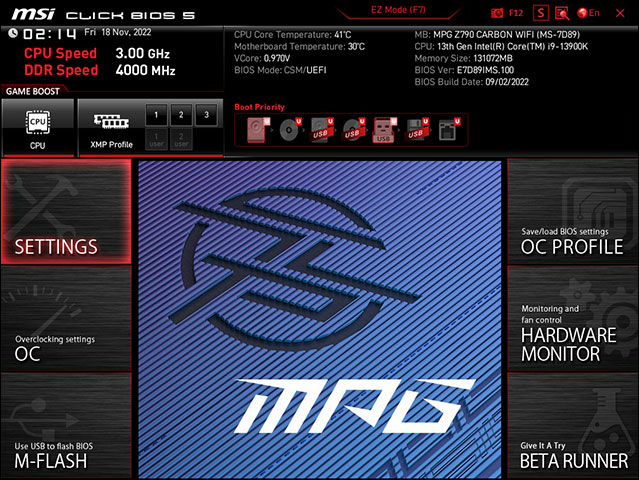
Here you will be greeted with a rather unique styling and layout BIOS. So much so that the easiest way to understand the underlying theme of MSI BIOS is to imagine it as a rather old school webpage. Running across the top is a header area that doesn’t really change all that much, regardless of submenu section you are in. One of the major highlights of the Z790’s BIOS is the search and favorites added. These features means that if you know what you are looking for it is a simple search away… and if you use it often it can be added to a special ‘favorites’ list. With patience, and a bit of effort you can easily customize your favorites and turn a very good BIOS into one that is tailor-made for you and your needs.
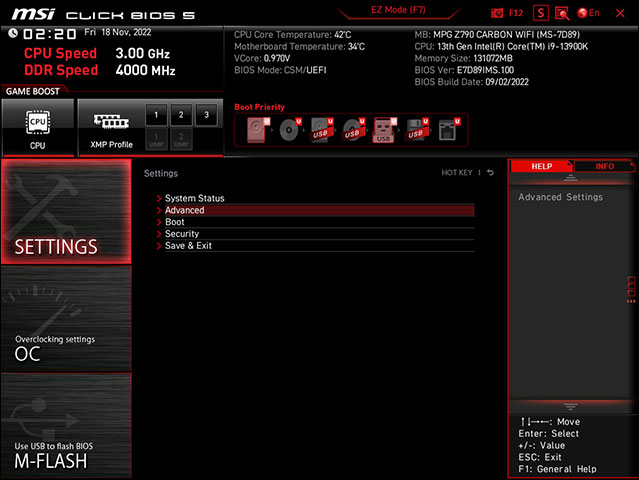
In either case, running along both sides of the rest of the page is two vertical menus, each of which consists of various sub-sections. Simply click on one of these six and the center section will change to that sub-menu’s options. The benefit to this GUI layout is you do not have to first go up a couple levels before navigating to another sub-section… instead you are one (maybe two) clicks away from anything you want to tweak. The downside is MSI had to cram all the various sections into only a few headers and that can be a bit disconcerting for first time owners… and can result in a lot of scrolling. It is however intuitive once you ‘get’ the idea behind this layout – and consider it like an old school webpage rather than your typical BIOS.
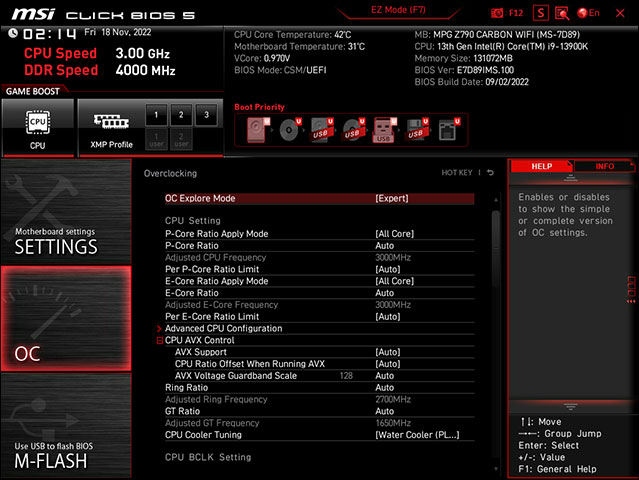
Barring tracking down a gremlin or similar edge cases, the majority of your time will spent in either the “Settings” or “OC” sections. The first covers basic motherboard settings while the latter allows you to tweak and customize the CPU and RAM settings (nearly) to your hearts content. This includes tweaking how Load-Line Calibration (aka “LLC” aka tweaking the voltage so there is no vdroop and no voltage overshoot), and memory Gear Mode (1:1 which will never be used, 1:2 typical, or 1:4 only if you need it).
Overall this is a very good, if quirky for first time MSI owners, BIOS that works and works very, very well. At it should as MSI has spent countless years refining this BIOS to a razors edge.