This however is where happiness with TOS 4 will quickly diverge depending on your experience levels. While novices will be thrilled to have a Z drive up and running, more advanced users who do enter the TOS GUI (via app or {IP address of NAS}:818/tos/) will quickly find it too limiting.
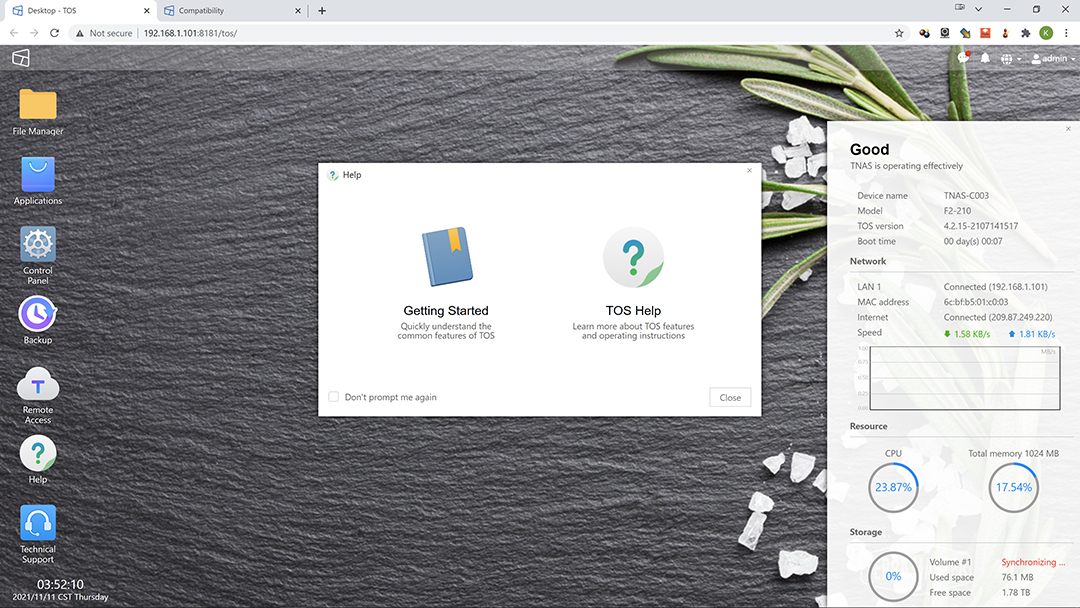
That is getting a touch ahead of ourselves. First let us go over the options when entering the CentOS based ‘TerraMaster OS version 4’. Upon entering the GUI you will be greeted with a pretty desktop type interface. Along the left will be the various main options, along the right a quick overview of your system, and top right will be the typical notifications, warnings, log out and power options.
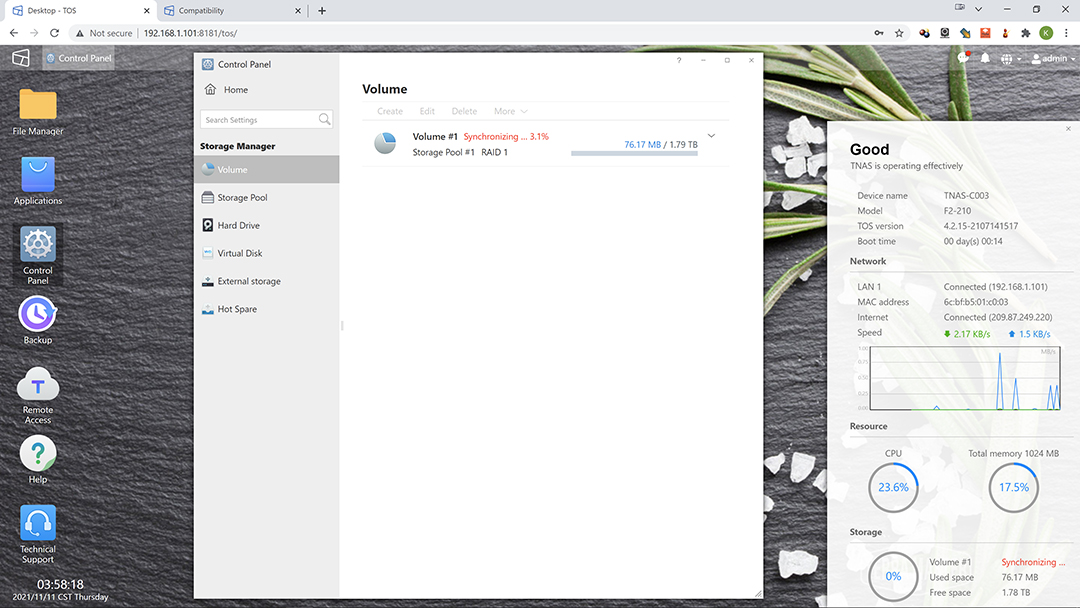
Of these three areas we have no issues with the top right warnings, nor real-time monitor. They work and work well enough few will complain… or at least complain about more than the fact that simply Raid 1 synchronization will eat up to nearly 24% of the available CPU power and almost 18 percent of the onboard memory that is.
The issue is the options on the left side sound rather good… but only at the top level. Once you click on them you realize how stripped-down TOS 4 is. For example, want to set up a schedule for SMART quick or advanced testing? Too bad. You can’t. What you can do is manually select each hard drive one at a time and run a SMART scan. This is the problem with a simplified Operating System… as while it is great for novices to gain some self-confidence you can’t really do all that much in the advanced end of the spectrum.
On the positive side, as the TOS is a modern OS, it can run applications. Applications such as replication/ backup/etc. to external storage (via USB), to a secondary NAS, to dropbox/AWS/google/etc cloud storage, or even to your PC; antivirus scanning; email warnings when there is an error; direct torrent downloading to the NAS… or basically anything that can be run on a QNAP/Synology/etc 2021 model. This is a major boon. It will allow you to get your feet wet with what can be done with a NAS beyond being a simple ‘file server’.
Just understand that you can easily overwhelm the minor amount of onboard RAM if you try and run more than one application at a time. The F2-210 typically consumes about 128 to 172KB just by existing. The same is true of the CPU/SoC which may be a four core based processor but is underpowered for advanced applications. Basically, when it comes to the F2-210, the minute you run an advanced app expect NAS performance to plummet. This NAS really is meant for basic tasks, and one should consider the learning aspects it offers to be bonuses that come with a noticeable reduction in performance.

Digging in a bit more into the nitty gritty of the options the ‘desktop’ comes prepopulated with all your options. All you need do is know which option is ‘hidden’ underneath each top layer icon. For example, if you (for whatever odd reason) want to directly transfer files to and from the NAS via the GUI the top most icon is what you will want to click. Aptly called ‘File Manger’ when you do select it a new window will pop up with a basic… file manager. When activated your F2-210’s ‘CPU’ resource will idle at about 5 percent, randomly peak in the 8 to 9 percent range, and consume about 19.5-20 percent of total memory capacity. Just by being opened.
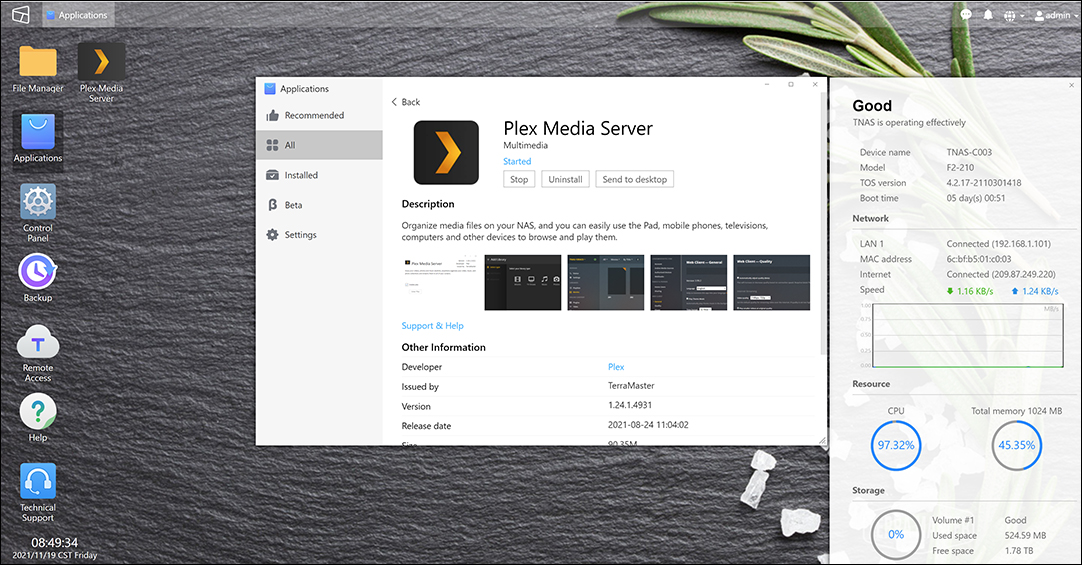
The next icon is ‘Applications’ and as the name suggests when you click on it you will be able to not only download and install 3rd party applications you will be able to mange the ones you previously installed. When installing an application expect CPU resources to be in the 30-50 percent range and randomly peg at over 85%… and consume upwards of 40% of all available memory. Just by being installed.
Of all the ones there Plex Media Server will arguably be the most memory and processor intensive. Just having it started in the background, and the NAS idle, will see over 20 percent of memory and 5-15 percent of CPU resources used. When actively using Plex with just one connection it can and will peg the CPU into the redline and the same is true of the memory. As such it will be an ‘either or’ type deal. Where you either are actively using it as Plex or as a file server. The F2-210 can not handle both tasks simultaneously.
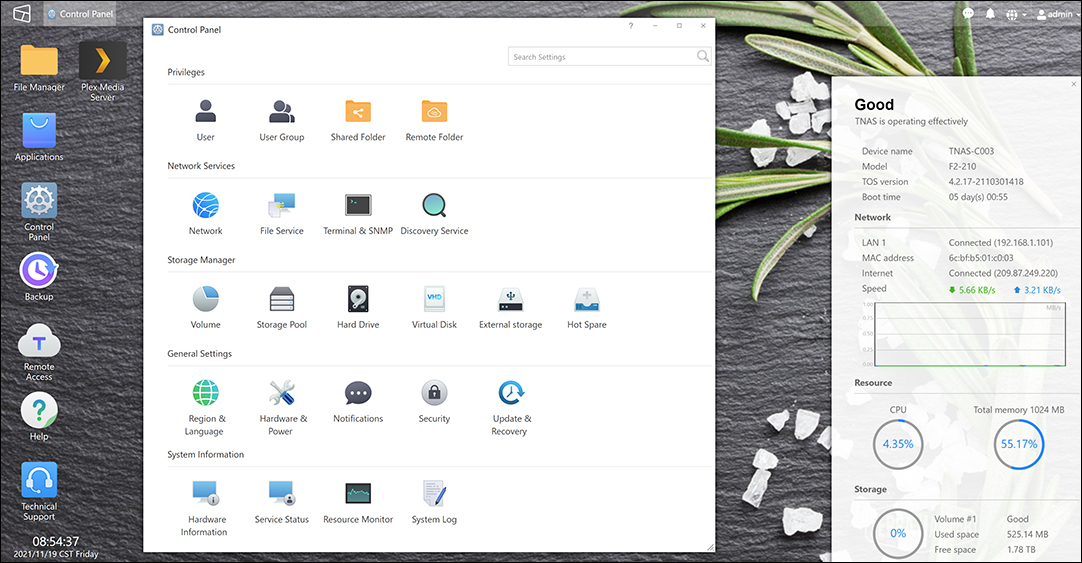
Moving on. Control Panel is will you most likely spend most of your time in the TOS GUI. Here TerraMaster has done an excellent job on laying things out in a logical and intuitive manner. Want to add a user or create a secondary shared folder? They are at the top of the popup page.
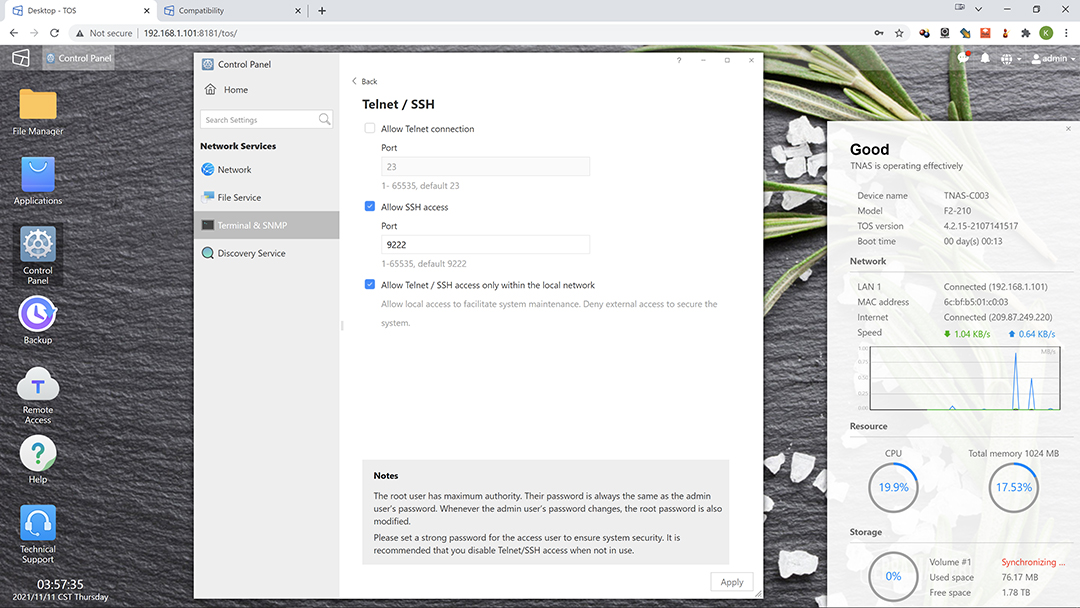
Want to setup Telnet so you can log into the bare metal OS hidden underneath the GUI? Its under Network and clearly states which sub-group to use (Terminal & SNMP).
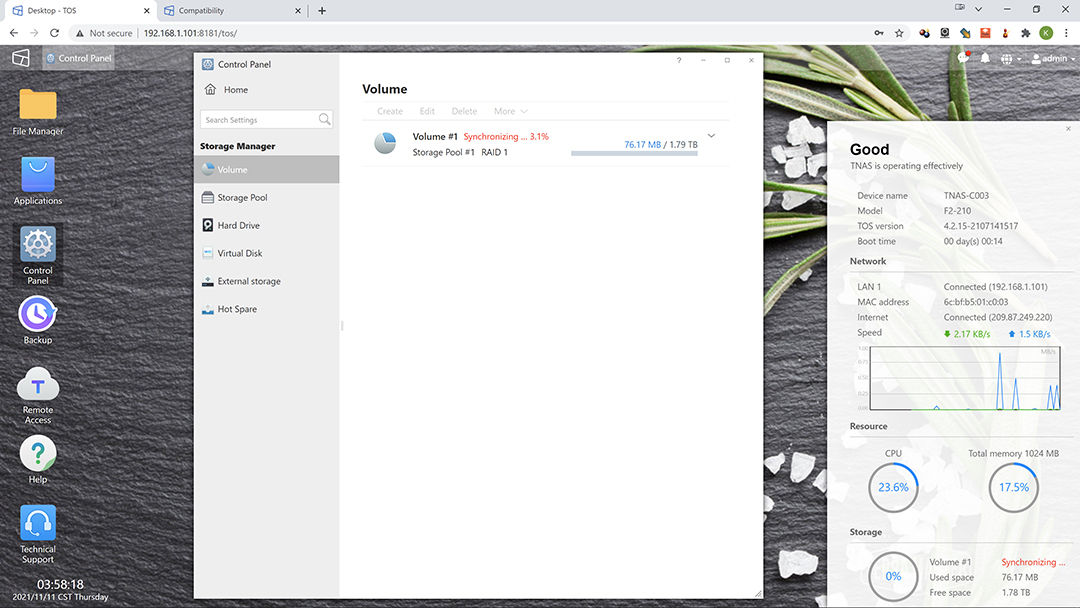
The same is true for mundane tasks such as converting from say a single disk to a RAID 1 pool, or configuring External Storage. It’s all there in the ‘Storage Manger’ header section.
Want the NAS to email you when things go sideways? Navigate to the bottom of the popup window and hit ‘Notifications’.

Moving back to the ‘desktop’. Say you want to use TimeMachine or Rsync for backups? Both are baked into the TOS 4 experience. Hit the ‘Backup’ icon and create a task. Bam done. While not the absolute best at backing up compared to 3rd party applications… they get the job done.
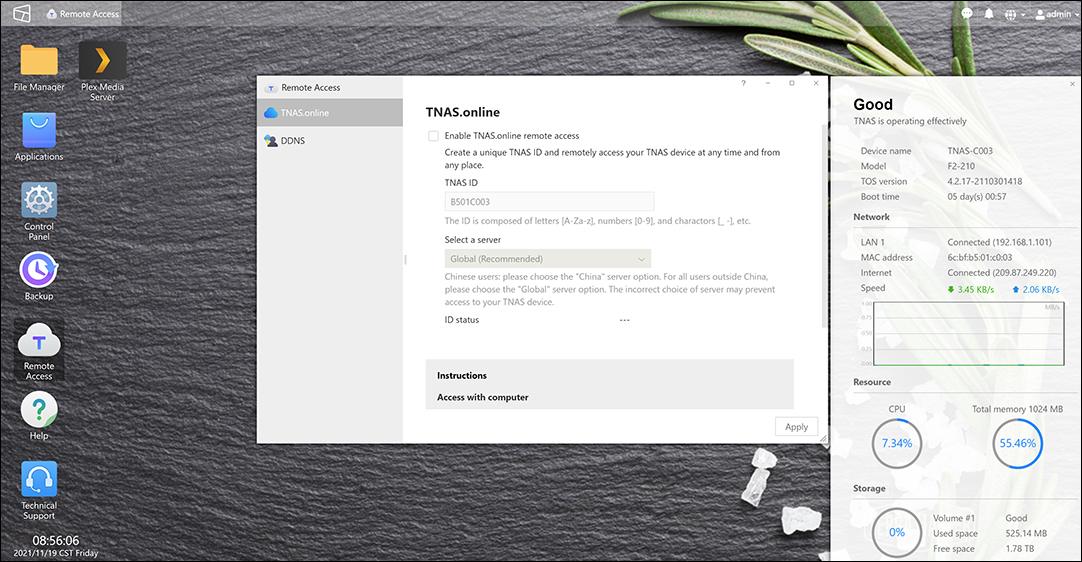
The Remote Access icon is for… remotely accessing the NAS. Thankfully both options are off by default, and we suggest you leave them that way. The cons severely outweigh the benefits when dealing with an entry level NAS. So, unless you really need either feature… ignore this icon.
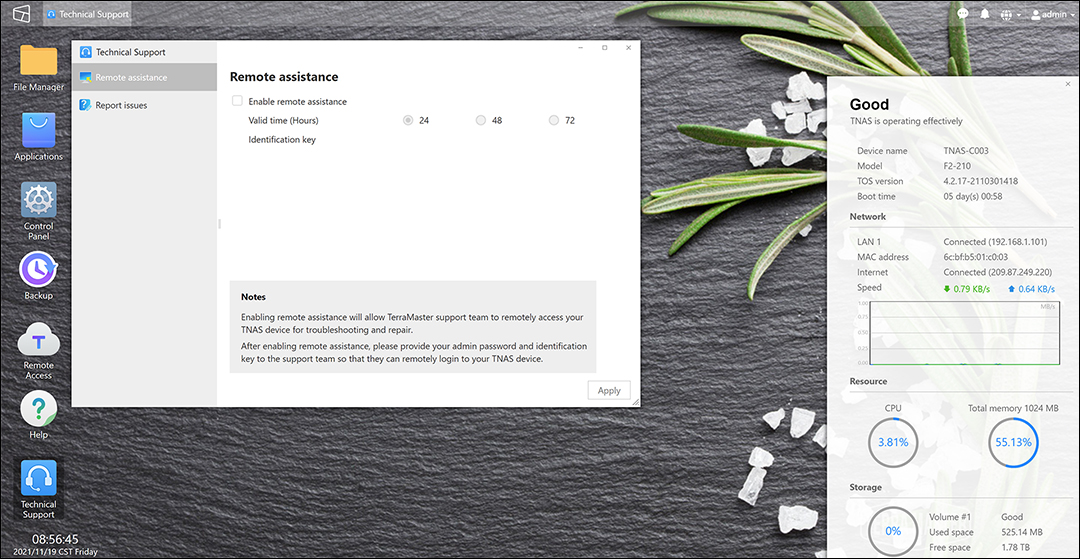
The last two are also self-explanatory. The Help gives you a decently in-depth resource to figuring out what each option available in TOS 4 can do/offers… and how to do it. Technical Support is where you configure the remote assistance options that TerraMaster techs will need to use if you have to call them up for more… in depth support.
Once again this is a clear, concise, and logical layout that will help novices gain experience and self-confidence. As such, the TerraMaster gen 4 OS does indeed do what it sets out to do – make novice admin’s lives easier. So, while this does come at the expense of more advanced features… such features can easily be added in later by TerraMaster. Whereas doing a full teardown and rebuild to simplify the GUI layout… not nearly as easy. Color us impressed with how far TerraMaster has advanced in the few years since we last looked at them (circa TOS 2 and 3 days).









