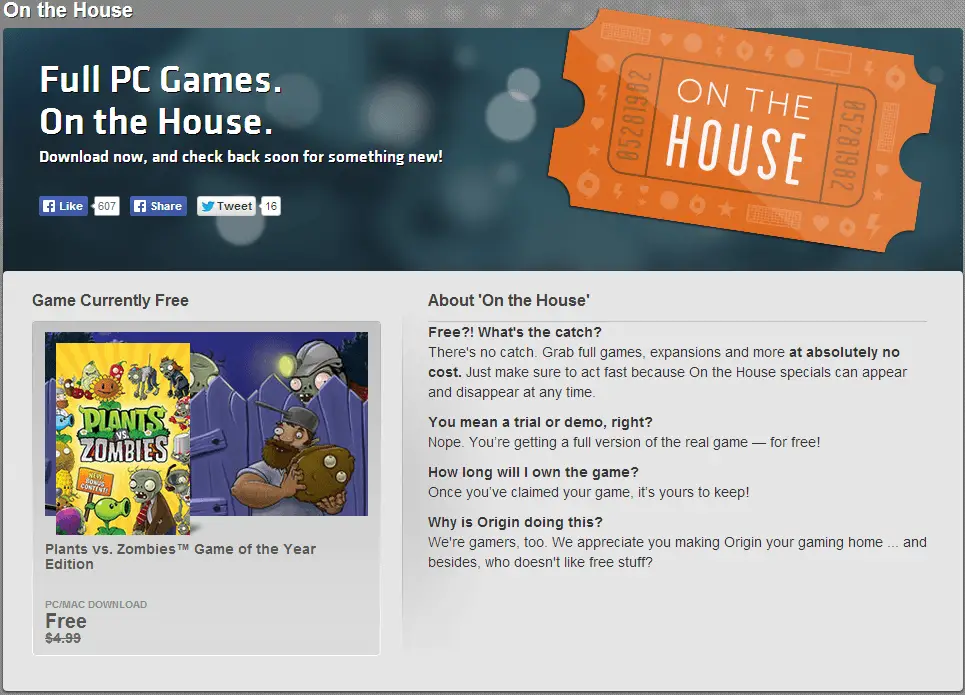The Z790 generation of MSI’s MPG Carbon motherboard series brought massive feature improvements to the M.2 ports it boasted. To be concise, MSI did not increase the number from the already excellent five M.2 ports, but instead focused their efforts on ease of installation (via ‘EZ’ clips), performance (4xPCIe 4.0 and 1 PCIe 5.0 ports), cooling – the last of which is covered by what MSI has dubbed “M.2 Shield Frozr” technology. Unfortunately, MSI has not further refined things and instead is apparently satisfied with what the 2.0 and even 1.0 Z790 Carbon WiFi boards offered. To be fair, this is fully acceptable as they already do have a winning, proven design that is right up against the hard limits of what Intel Socket 1700 + Z790 can offer.

For those upgrading from a previous generation, or those who have not worked with Z790 Carbon models recently, what “M.2 Shield Frozr” technology means is that all five got dual sided cooling goodness that combined full-length chunks of alloy and a thermal transfer pad directly under the length of each M.2 zone. It also means a massive chunk of alloy and thermal transfer pad directly over the length of each M.2 zone. Unlike previous generations, in which dual-sided M.2 drives struggled to keep cool, this (then) new and improved configuration gave dual sided M.2 drive a veritable ton of thermal mass to dump their heat in to.
This in turn meant that for the first time ever an MPG Carbon motherboard did not have to be paired with an OEM heatsink equipped M.2 drive. Instead each and every port was properly capable of handling the thermal demands of modern NVMe SSDs. Which in turn meant buyers can save money and skip the (mostly) less than great (but more expensive) options in favor of the nekkid ‘Bring Your Own Cooler’ variant of their favorite SSD model.

In fact, builders can get better passive cooling than an OEM heatsink variant as all Carbons use three different sizes of heatsinks. All of which are the same as previous version. To be precise the topmost heatsink tips our calibrated (and certified) scales at about 2.1 ounces (60.0 grams), the centrally located PCIe 5.0 M.2 heatsink is (once again) a hair over 3oz (86.5grams to be precise) and the bottom ‘big 3’ is a whopping 131.5grams (or ~4.64oz in hamburger units). So if you are not planning on using five M.2s your secondary PCIe 4.0 drive(s) can indeed be kept rather cool with some planning on precisely where you install them.

With that said there a few issues we do need to point out. Issues MSI did not feel the need to correct… but arguably should have. The first is more perception rather than reality based… as three ounces plus an integrated “mini-mini-tower” is enough to keep the average PCIe 5. SSD from thermally limiting under typical home usage scenarios. It however is not nearly as impressive when compared against other motherboards that are rocking thermal heat pipe based solutions (e.g STRIX-E) or upsized dimensions (Aorus Master)… or both like the Gigabyte’s Aorus Xtreme.
Once again this is an incorrect perception and not an actual issue. For less than fifteen Canuck Bucks one can get a Thermalright HR10 Pro that combines mass, heatpipes and active cooling. For about the same you can get the HR9 that drops the fan, or the HR9 Pro that upsizes the dimensions. If you are patient you can get an Acidale style solution via AliExpress for even less. All four options are vastly superior to what comes with any mainstream priced motherboard… and typically is better than what even 1K+ motherboards offer. As such, if one is really concerned with SSD temperatures this is a non-issue for MSI… as all motherboard options are inferior to an inexpensive 3rd party upgrade. Even if the Carbon MAX WiFi II’s offering will be perceived as being (incorrectly) inferior to the competition.

Either way what actually annoys us is that MSI has not fixed the location of the PCIe 5.0 port. It should be the top most M.2 port. It is not. It is the 2nd from the top M.2 port. The lone 22110 compatible port. Outside of some pretty niche PCIe 5.0 drives we are not aware of any mainstream PCIe 5 SSDs that use the 22110 form-factor, whereas we are aware of a plenty of larger PCIe 4.0 drives that do require a 110mm compatible M.2 port. Thus forcing one to make the difficult decision between performance (PCIe 5 SSD) vs. budget (reusing your 4TB 22110 drive); or even using a PCIe to M.2 adapter that supports 110 drives and using that nifty PD100W adapter card (as there is only one x4 slot on this board).
Thankfully, this is a potential issue that impact a rounding error of buyers. It just is annoying to say the least. Especially when making the top most port the PCIe 5.0 port would have shortened the length of the tracings and would have given this board parity with many other motherboards which do have the topmost M.2 slot be the PCIe 5 compliant one. Furthermore, MSI went through all the time and trouble to make that topmost M.2 slot a tool-free installation heatsink and yet did not make the PCIe 5.0’s / center heatsink also tool-free! Now that is sure to annoy people when they accidentally install their expensive PCIe 5.0 ‘c’ drive in the PCIe 4.0 slot. Hopefully Z870 Carbons fix this niggle.
Moving on.

On the ease of use front MSI has once again has opted to make all five M.2 ports “EZ M.2 clip” enabled. When it comes to system builds we really like EZ’er anything (as long as it is not WiFi related) and anything that can make our life easier, the build go faster and do both while not compromising reliability… is a win in our books. That in a nutshell is what MSI’s EZ M.2 clip design offers. With a caveat or two. First, what it is and does is simple. It replaces the standard standoff and tiny securing screw mechanism with a ‘EZ’ latching mechanism. A mechanism that once it is installed makes installation and removal of a M.2 drive… EZ. Since 95 percent of M.2’s are 80mm long, MSI has even opted to install them in all five locations’ 80mm section for you.
The downside is simple but has complex ramifications that you may or may not care about (most buyers will not, but system builders… may). Basically, in order to create this EZ M.2 clip they went with a proprietary design. A proprietary plastic based design that you can not just yank and expect a standard M.2 standoff + screw to work… as it is in the wrong location. This is because the EZ M.2 clip does not use bog standard combination of M3 standoff and CM2x3-3.3 screw. Instead it uses both of those and a plastic wing… with the “CM2x3” (aka 3mm long, Carbon steel based, “Coarse” M2.0x0.4thread pattern screw) and its 3 to 3.3mm wide head offset enough so that it will not interfere with the installation of the M.2 drive!

Yes, standard “off the shelf” 3mm “Pan Head” (or Truss Head… or K-Latch in a pinch) M2x0.4 will typically fit (and are usually a ‘good enough’ replacement for “CM2x3” when the screw is what is holding the drive in place)… but a standard M2 pan head’s head is 3.7 to 4mm wide. That is only an additional (at the most) 0.5mm width. Which is simply not enough to actually grab and hold the drive when installed into the EZ M.2 Clip’s standoff. One would have to go to a long M3 Pan Head (and its 5.7 to 6mm wide head), remove the EZ Clip entirely from the board… and hope that the SSD’s ‘no go’ mounting is wide enough to handle that head’s extra width. Which it typically will, but a M3 pan head is ~2.5mm tall not the ~0.7 to 0.8mm that the top heatsink was designed around. “Are you smelling what the rock is cooking?” springs to mind when trying to replace a broken EZ latch and you can’t find the replacements (as you probably used them in different builds already)… and yes the solution involved our CNC lathe, some carbon round bar stock we had on hand… and a lot of cursing and thread tapping.

The other, but thankfully minor, caveat is that if you are using longer than 80mm M.2 drives the factory installed ones are torqued down tight. If you are not careful you can (and will) break off the plastic latching mechanism while trying to unscrew it and reposition it to the 110 location. Once again… not a deal breaker. MSI does include a couple extra in the box for just such ‘occasions’. Which underscores their commitment to customer satisfaction as it is the rare drive these days that is not rocking the 22mm wide by 80mm long form-factor.
Moving on.

As expected, the number of SATA ports has not changed from the previous MAX I or even original Z790 Carbon WiFi. This is actually a good thing. Six is still above average (and two more than the RoG STRIX-E, RoG Maximus Dark Hero, and even Aorus Master X’s four) and while the Z790 PCH does indeed support eight SATA drives that typically requires compromises in the form of ‘robbing’ lanes from the PCIe layout to power them… as the Z790 PCH does not have an infinite number of laneways in its internal bus. Furthermore, while it is indeed the case that, once again, only 4 of the 6 are via the Z790 PCH and the other two are connected to a ASMedia ASM1061 dual SATA controller (block of two nearest the bottom of the board, and labeled A1 and A2) this is so that you can install a SATA based M.2 drive into the M2_5 slot (aka the bottom one nearest the SATA headers) without disabling any of the SATA headers. This combination of 6 +1 is a nice little QoL improvement over how most other boards deal with the limitations of the Z790 PCH.

As for the heatsink that cools the Z790 PCH, MSI has refined things somewhat. As with its originator the Z790 Carbon WiFi 1.0 this heatsink combines both a rather large footprint with a lot of thermal mass (131.5 grams / ~4.64oz). We take zero issue with that as this combination ensures that the PCH is never going to thermally limit under typical home usage scenarios. What has changed, and as we briefly made mention in the aesthetics page, MSI has changed the aesthetics it is rocking. The original had a black paint job with white and red text covering the majority of it. For the most part we liked it as it paired well with the overall color scheme… and was going to be covered by a typical GPU. Thus making any quibbles over the inclusion of red on what should be a monochromatic motherboard moot. With later revisions MSI did away with the black/white/red paint. Instead it is a partial black, partial faux mirror combination whose appearance more closely aligns with the rear I/O’s black + faux mirror.

Sadly, this heatsinks “mirror” does not hide RGB LEDs like that of the rear I/O. Instead it just there to help balance both ends of the motherboard. Overall, it’s a nice refinement that brings it up to parity (and sometimes above parity) with the competition… but certainly not one we would consider a deciding factor in our purchasing decision. Especially when one takes into account that the oversized dimensions of this heatsink play a large role in why MSI’s design team were unable to find room for an additional USB 5Gbps header.

Running along the bottom edge of the motherboard is your typical assortment of headers. Three 4-pin fan headers. Two USB 2.0 headers (for a total of four USB 2.0 ‘case’ ports). Audio front header. Various other odds ‘n’ sods including the critical front header connectivity cluster. We typically do not spend much time on going over the front panel header(s)… but in this case we must. Unlike the original Carbon, MSI now include their excellent EZ connector that makes it so you can plug in all the cases cables to this adapter and then simply plug it to the motherboard. That alone now places the MSI Carbon series well above average and ties ASUS’s premium RoG models in the ease of installation department. However, what pushes MSI firmly in the lead is that this front panel header section has been broken into two separate and distinct clusters… that are not even remotely close to one another. Specifically the Power, Reset, HDD, and Power LED headers (AKA JFP1) are in their usual bottom right corner location… but the 4 pins for the speaker are not. They are in and up from JFP1 (basically in line with the bottom most ‘PCIe 16’ / “PCIe 4.0 x4 via PCH but x16 looking slot” and it is labeled JFP2 in the manual).

On the surface that sounds like a downgrade compared to having them all in one big cluster. In reality it is much, much… much nicer. Unless you take the short, short bus to school there is absolutely no way imaginable that you accidentally plug in the POWER or HDD LED cable to the speaker header and wonder why you are not getting any indicator lights on the case. Instead you know it’s the right header and the next nearest is the 12-pin cluster for the TPM module, and that would take effort to mistake for a speaker or LED cable header!

Also located in this zone is the now actually important “JTBT_U4_1” header. This header, located between a white ARGB header, and a small 3-pin LED header is (mainly) how you connect that sweet, sweet PD100W adapter card to this motherboard. To be precise one has to plug in the included ‘big’ USB looking ribbon cable here and then use the smaller ribbon cable into one of the USB 2.0 headers. Since the PD100W board has to be able to support 90 and 100 watts of output, then one has to use a 6-pin PCIe cable from their PSU to power the whole shebang (as the PCIe slot is only rated for 75 watts).
Also not changed in the slightest is the PCIe slot type, and locations. The topmost Steel Armor’ed is the PCIe 5.0 x16 slot (albeit it will run in x8 mode when you use any M.2 SSD in the PCIe 5 / M2_2 slot). Then in a sane and rational decision MSI removes a PCIe slot before including an PCIe 3.0 x1 slot (connected to the Z790 chipset and thus the reason for its being PCIe 3 and not 4). Then MSI skips another standard PCIe slot before including the third PCIe x16 form-factor slot. This slot is in actuality a PCIe 4.0 x4 slot that can in a pinch be used with x8 and x16 PCIe cards. Albeit only in x4 mode. We personally like this layout as it allows for excellent cooling to the two top M.2 ports, yet allows one to use both a beefy 4 slot GPU and still have room for the PD100W card.

Put another way… Asus’ various RoG motherboards are all – at best – only as good as what MSI’s Carbon MAX WiFi II offers… even if sometimes the perception of what they offer may appear better. One just has to understand the reality of modern video cards dimensions and the limitations of the Z790 PCH. To us a PCIe 5.0 NVMe + an x16 in x8 mode GPU plus an PCIe x4 slot is superior to say a PCIe 5.0 NVMe + an x16 in x8 mode GPU… plus a disabled x16 slot like the Dark Hero does things. Though to be fair to the competition, Gigabyte’s Aorus Master X and its “X16, skip three, then x1 and x4” layout is slightly superior. In some circumstances. When one has a 3-slot GPU and requires a 1-slot PCIe x1 card to go along with their x4 1-slot card… well Gigabyte will let you use all three. MSI Carbon MAX WiFi II will not. That however is a bit of a rounding error in use cases.