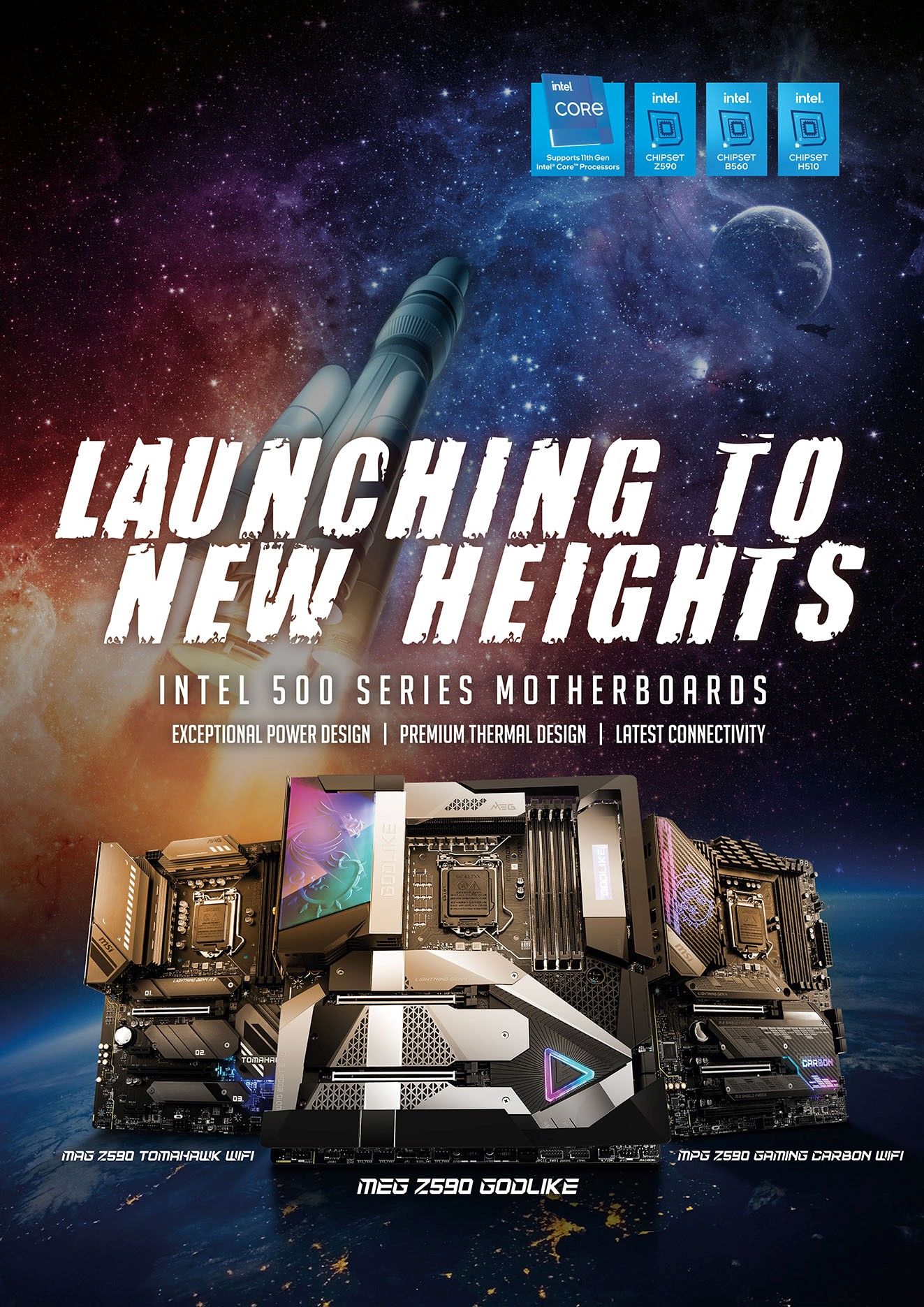Even though this is only an eighty dollar motherboard we must admit to being pleasantly surprised by the BIOS that MSI has bestowed upon their 970 SLI KRAIT edition. Sure this BIOS may be lacking in some advanced features, and it certainly is lacking in overall abilities compared to higher end MSI motherboards, but it is bloody marvelous for this price range. Put simply, it doesn’t act nor feel like an entry level BIOS and once again that is the difference between an inexpensive motherboard and a cheap motherboard. Sure there is going to be delay between manually entering a custom voltage setting that you will not find on $300 MSI boards; and you may not even be able to modify as many as you can on higher end motherboards, but overall it is still damn decent and well above average for what you normally will find in this price bracket!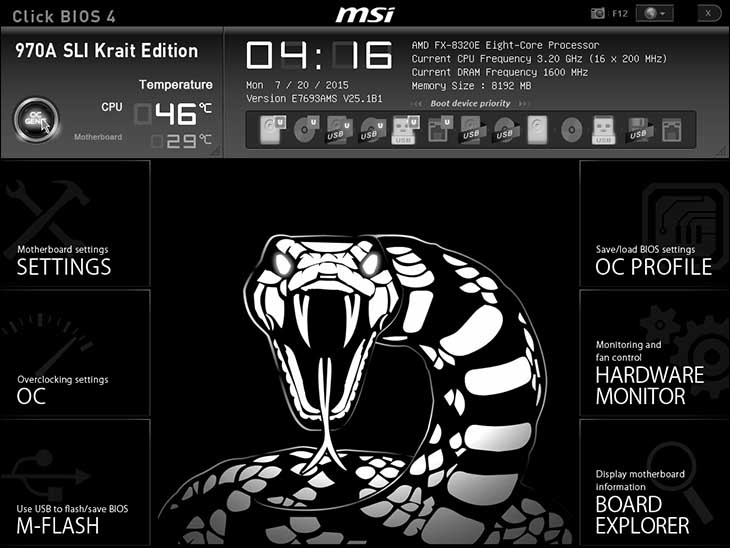 If you have recently used an MSI BIOS – even a Z87 era MSI motherboard – you will feel right at home with this BIOS. As with most manufactures, MSI has spent a lot of time and effort in refining their BIOS layout and this layout – or theme if you will – is fairly consistent across their entire line. Yes the colors will change, and yes the names may slightly differ, but the core ideas remain the same: providing an interactive experience that requires as few sub-sub-menus as possible. Some may find the end result to be a touch busy, or even a touch disconcerting, but compared to some other manufacture’s quirks, MSI BIOS’ always get the job done.
If you have recently used an MSI BIOS – even a Z87 era MSI motherboard – you will feel right at home with this BIOS. As with most manufactures, MSI has spent a lot of time and effort in refining their BIOS layout and this layout – or theme if you will – is fairly consistent across their entire line. Yes the colors will change, and yes the names may slightly differ, but the core ideas remain the same: providing an interactive experience that requires as few sub-sub-menus as possible. Some may find the end result to be a touch busy, or even a touch disconcerting, but compared to some other manufacture’s quirks, MSI BIOS’ always get the job done.
The easiest way to understand the underlying theme of MSI BIOS is to imagine it as a rather old school webpage. Running across the top is a header area that doesn’t really change all that much, regardless of submenu section you are in. Here you will find a brief over view of the temperatures, if OC genie is active, and have the ability to drag and drop the boot configuration.
Along both sides of the rest of the page is two vertical menus, each of which consists of X sub-sections. Simply click on one of these six and the center section will change to that sub-menus options. The upside to this GUI layout is you do not have to first go up a couple levels before navigating to another sub-section, simply click and enter it! The downside is MSI had to cram all the various sections into six headers, and not one of them includes the classical ‘exit’ section! Having to either hit the ‘X’ in the corner as if this was an application and not a GUI BIOS, or first navigating to the Settings section can be a bit off putting to first time users, but it is fairly intuitive never the less.
As with nearly every MSI motherboard, the Krait’s BIOS main sections are Settings. OC, M-FLASH, OC-Profile, Hardware Monitor, and Board explorer.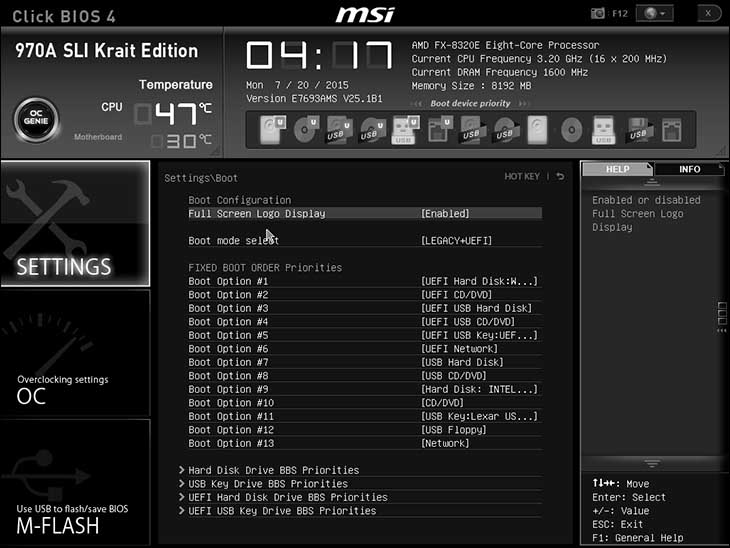 Of these six sections most KRAIT users will spend the majority of their time in the Settings sub-section. This is unlike most MSI boards where most of the time would usually be dedicated to the OC section; however this motherboard includes basic ‘auto’ overclocking (AKA ‘OC Genie’) that should cover the needs of most of the intended consumers’ needs more than adequately. This is not because OC Genie will give you massive gains, and rather is because this motherboard’s strong suit does not include extreme overclocking. This basically is the only real major corner that MSI had to cut in order to hit the $80 price point. By the same token, if you are feeling frisky – and are using a low TDP processor – the OC section does have a fairly decent assortment of options for overclocking both the CPU and RAM. Don’t forget to save your custom OC profile, and ‘stock’ profile in the OC Profile subsection. That section will allow you the ability to easily transform your ‘daily commuter’ system into an PC gaming system with just one click…and some up front effort in creating your overclocking profile.
Of these six sections most KRAIT users will spend the majority of their time in the Settings sub-section. This is unlike most MSI boards where most of the time would usually be dedicated to the OC section; however this motherboard includes basic ‘auto’ overclocking (AKA ‘OC Genie’) that should cover the needs of most of the intended consumers’ needs more than adequately. This is not because OC Genie will give you massive gains, and rather is because this motherboard’s strong suit does not include extreme overclocking. This basically is the only real major corner that MSI had to cut in order to hit the $80 price point. By the same token, if you are feeling frisky – and are using a low TDP processor – the OC section does have a fairly decent assortment of options for overclocking both the CPU and RAM. Don’t forget to save your custom OC profile, and ‘stock’ profile in the OC Profile subsection. That section will allow you the ability to easily transform your ‘daily commuter’ system into an PC gaming system with just one click…and some up front effort in creating your overclocking profile.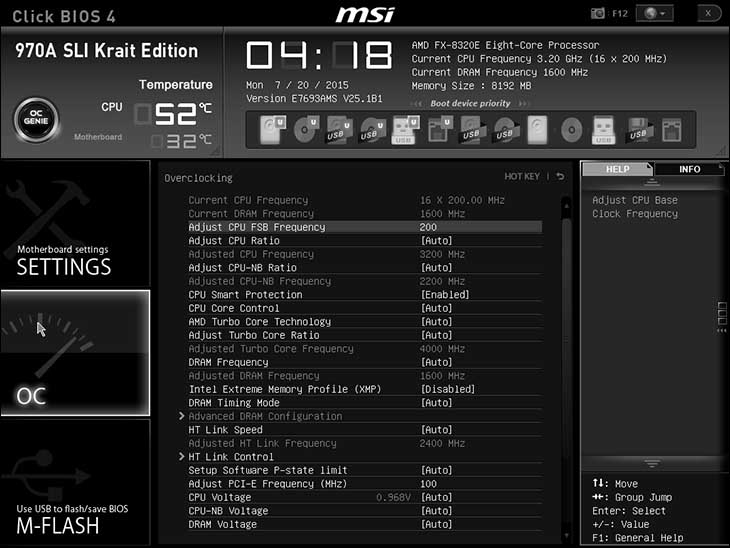 Compared to most MSI motherboards the OC section, or ‘overclocking’ section may be a touch sparse but does have a lot of options. To be candid, the list of included options is bloody impressive for a sub 100 motherboard and we honestly doubt many of the KRAIT’s intended consumers will notice the occasional ‘missing’ esoteric feature. This goes double if you never plan on extreme overclocking – be it RAM or CPU overclocking,
Compared to most MSI motherboards the OC section, or ‘overclocking’ section may be a touch sparse but does have a lot of options. To be candid, the list of included options is bloody impressive for a sub 100 motherboard and we honestly doubt many of the KRAIT’s intended consumers will notice the occasional ‘missing’ esoteric feature. This goes double if you never plan on extreme overclocking – be it RAM or CPU overclocking, M-FLASH is for flashing the BIOS to a latest version as well as backing up (and restoring) your BIOS via a flash drive. It may not be the best such implementation we have ever seen, but it still is a very, very nice feature to have on such an inexpensive motherboard.
M-FLASH is for flashing the BIOS to a latest version as well as backing up (and restoring) your BIOS via a flash drive. It may not be the best such implementation we have ever seen, but it still is a very, very nice feature to have on such an inexpensive motherboard.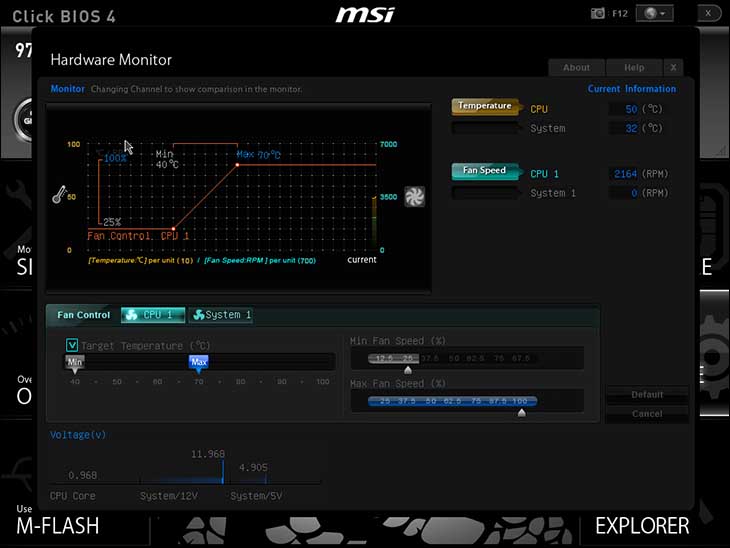 Out of all six major sections, the Hardware Monitor section is easily the most impressive. This section contains advanced command and control of various hard components including any attached fans. Better still is while you will not get the uber-fine control you would in say a $350 Asus Deluxe, the included fan controller does make creation of advanced fan profiles a relatively painless affair. We highly recommend you do this for your CPU cooling solutions fan if said device doesn’t come with its own built in fan controller!
Out of all six major sections, the Hardware Monitor section is easily the most impressive. This section contains advanced command and control of various hard components including any attached fans. Better still is while you will not get the uber-fine control you would in say a $350 Asus Deluxe, the included fan controller does make creation of advanced fan profiles a relatively painless affair. We highly recommend you do this for your CPU cooling solutions fan if said device doesn’t come with its own built in fan controller!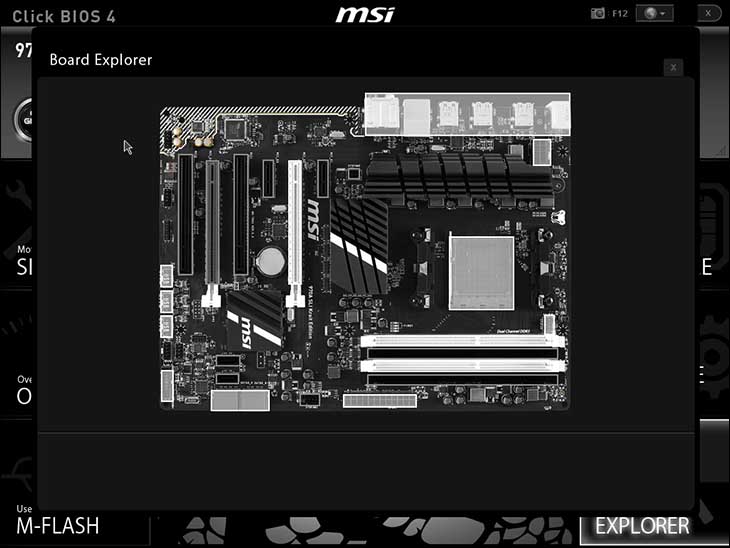 The last main menu option – aka ‘Board Explorer’ – provides users with a real-time, interactive map of their KRAIT and what is attached to it. Simply click on any of the highlighted areas and you can easily pull up detailed information. This makes troubleshooting the pesky hardware problem a lot easier – as if it is not recognized you know what the issue is!
The last main menu option – aka ‘Board Explorer’ – provides users with a real-time, interactive map of their KRAIT and what is attached to it. Simply click on any of the highlighted areas and you can easily pull up detailed information. This makes troubleshooting the pesky hardware problem a lot easier – as if it is not recognized you know what the issue is!