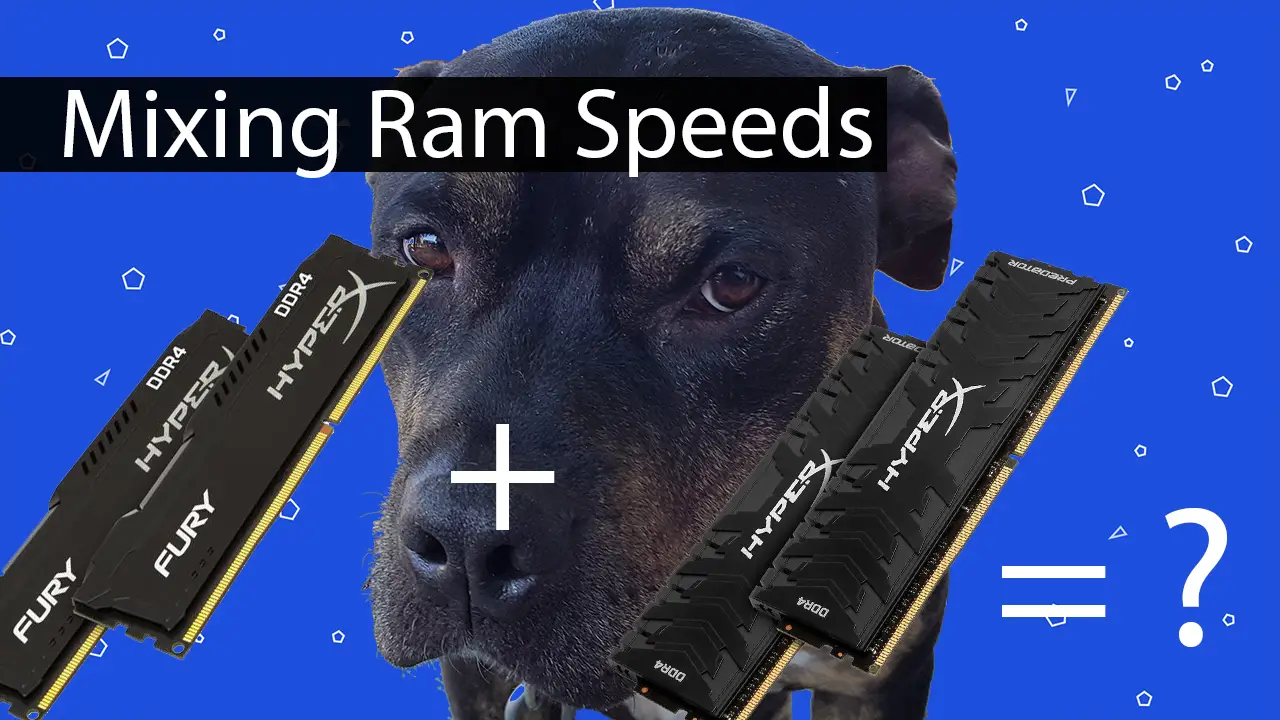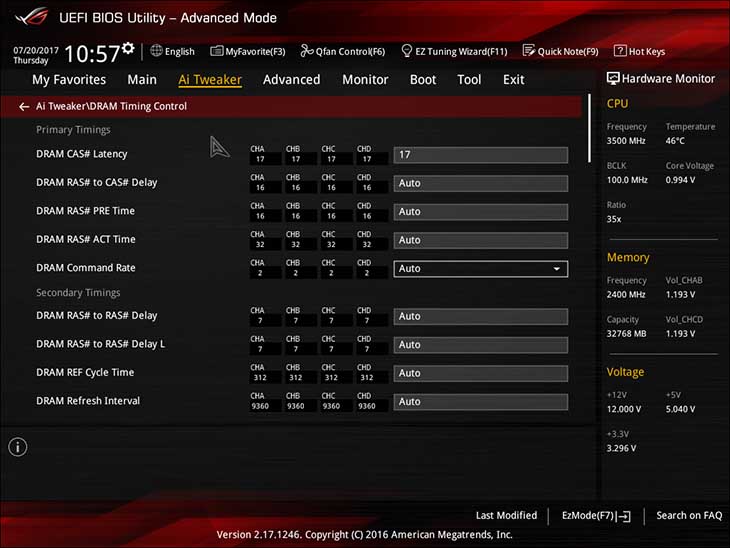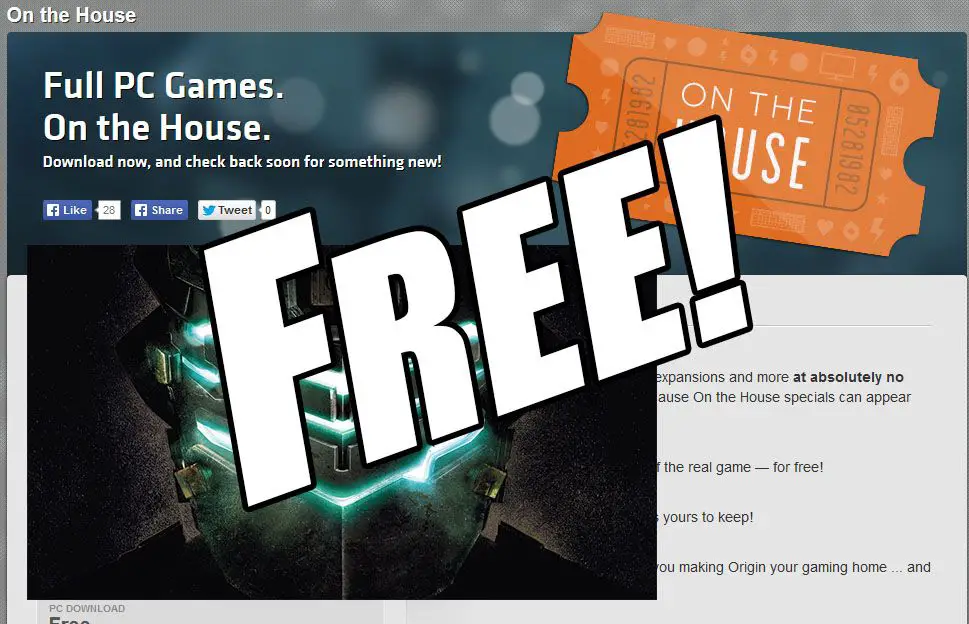So you have just completed your upgrade to say a shiny new Ryzen 7 system and while you were picking up all the other goodies you saw this great deal on set of 2x8GB DDR4 ram… and just had to have it. You knew that you already had 2x8GB but the idea of having 32GB of RAM was just too much to pass up.
Joy! You just finished building the system… and it worked fine. Party on mate. You got lucky. Most of the time it the opposite happens and it did not want to work with all your RAM installed. You then call us to help find the Gremlin. It is easy to troubleshoot. It’s the new and old RAM are ‘incompatible’ with each other at their stock settings. As in the rig works fine with the old installed, or the new installed but will not even POST with all installed.
Why is this? Simple. Your old ram is say DDR4-2133 1.2v with specs of 17-17-17 and your new kit is DD4-3200 1.35v with specs of 15-17-17… and even with all sticks getting 1.35 volts of power that old ram can’t handle the speed nor the timings of the new.
At this point peeps who don’t call us simply stick the new in… and sell the rest. That may indeed work but it doesn’t make for an interesting review. Instead you get ornery and want to make it all work. So how do you do it?
First we tell you to shut the system down and pull all the RAM. Now write down the timings and voltage requirements for both sets.
This is where the three scenarios come into play.

The timings and maybe even speed are different but the voltages are the same. This one is fairly easy. Simply install only the slowest set of RAM, boot up the system and then enter the BIOS.
When there you tell the BIOS you want to overclock the RAM manually. This includes turning off XMP and the like, and then turning on ‘RAM overclocking’ options – the specific name will vary from manufacture to manufacture and even series to series. When this is done you will have full access to not only the RAM timings but also the voltage requirements.
Since both the old and new RAM are the same voltage simply manually hard setting the RAM timings to what ever is the slowest. When we say hard setting the timings, this includes the speed at which the RAM is operating and not just the latency. For example DDR4-2133 at 17-17-17 is an entirely different beast from DDR4-3200 at 17-17-17!
While typical motherboards don’t allow for individual memory channel speeds, the timings of each channel can sometimes we tweaked – so make sure that both A and B channel are the same. With this done save the BIOS to one of the BIOS save points and then save and exit the BIOS. Now if you want you can let the system reboot and power up… but we recommend as soon as the system starts to POST doing a hard shutdown.
Then move one of the old memory from channel B #1 slot one to channel A slot #2. Now install the new into both slots of channel B. At this point the rig will power up and usually play nice as the new faster RAM is simply being underclocked with looser timings. Enter the BIOS and check to make sure that both channel A and B settings are still the same. At this point you should be good to go.
If you so choose you can start playing around to see how far the old RAM will go speed wise but this is entirely up to you and will consist entirely of trial error. Maybe you have to push the voltage on both the new and the old to get it to work at some point between the new and old RAM speed. For example the old RAM is DDR4-2400 and the new is DDR4-2800… but the system will actually POST and work with DDR4-2666 speeds. It really will be a throw of the dice and will be all up to the old RAM’s ability to be overclocked as the newer RAM will be ‘underclocked’.

Usually people who buy and inadvertently mix and match RAM do not get so lucky on their impulse buy of RAM… and the new kit is 1.35v RAM that simply is not stable at 1.2v at the old RAM speed. This actually is because the old is using 1.2v and that is what the computer is reading as the ‘proper’ voltage setting. In this case when you do the ‘best case’ scenario steps the system does not POST as it is not the old but the new that is causing the problem.
So what do you do? You did all the best case steps and the system wont POST… so you pull the new sticks, and reinstall the old so they populate both memory channels and reboot the rig… and enter the BIOS. This is where things can go one of two ways. If you are lucky your motherboard allows channel A and channel B to not only having different timings but also different voltages. Simply set the Channel B voltage to 1.35v, save to the BIOS and then power down the rig. Redo the RAM swap you did before and power the rig up again. This usually is all that is needed as the 1.2v RAM is being a fed a healthy diet of 1.2 while the new is being fed 1.35.

Unfortunately, not that many motherboards outside of the rare ‘overclocking’ motherboards allow you to set the voltage individually. It really will come down to how advanced your motherboard is. So if it’s a cheap board you may not be able to get by with this middle of the road solutions as the system will still not POST.
At this point you have three options. Option A is to give up, sell the old RAM and buy another kit of the new. Option B is to lower the ram speed to DDR4-2133. We have yet to find a set of DDR4, even high-performance kits, that won’t work at DDR4-2133 at 1.2v-1.3v. Try it, test it… and then push up a level at a time until you find how fast is too fast.
Option C is to feed the old RAM more voltage than it is rated for. If you are in a hurry you can simply set it to 1.35v and be done with it. The old RAM may not live as long as it rated for… but much like overclocking a CPU a little bit of extra voltage will not reduce the lifespan enough to matter.
The more optimal solution is try 1.30v and see if all the RAM is stable via stress testing. If it passes a 24hr burn in… lower the voltage. You will end up with a compromise that both sets of RAM can work at in regards to both speed and voltage.