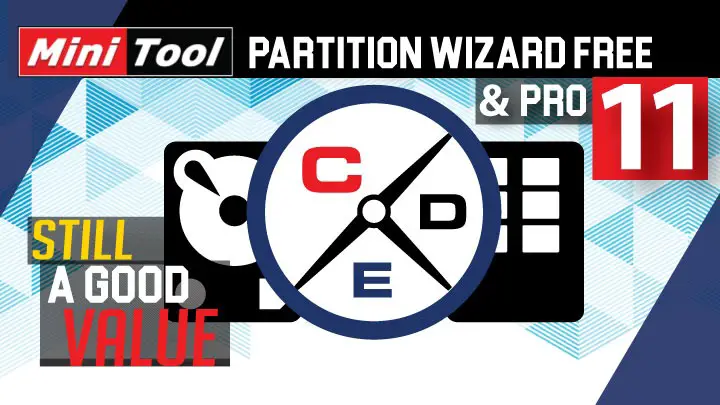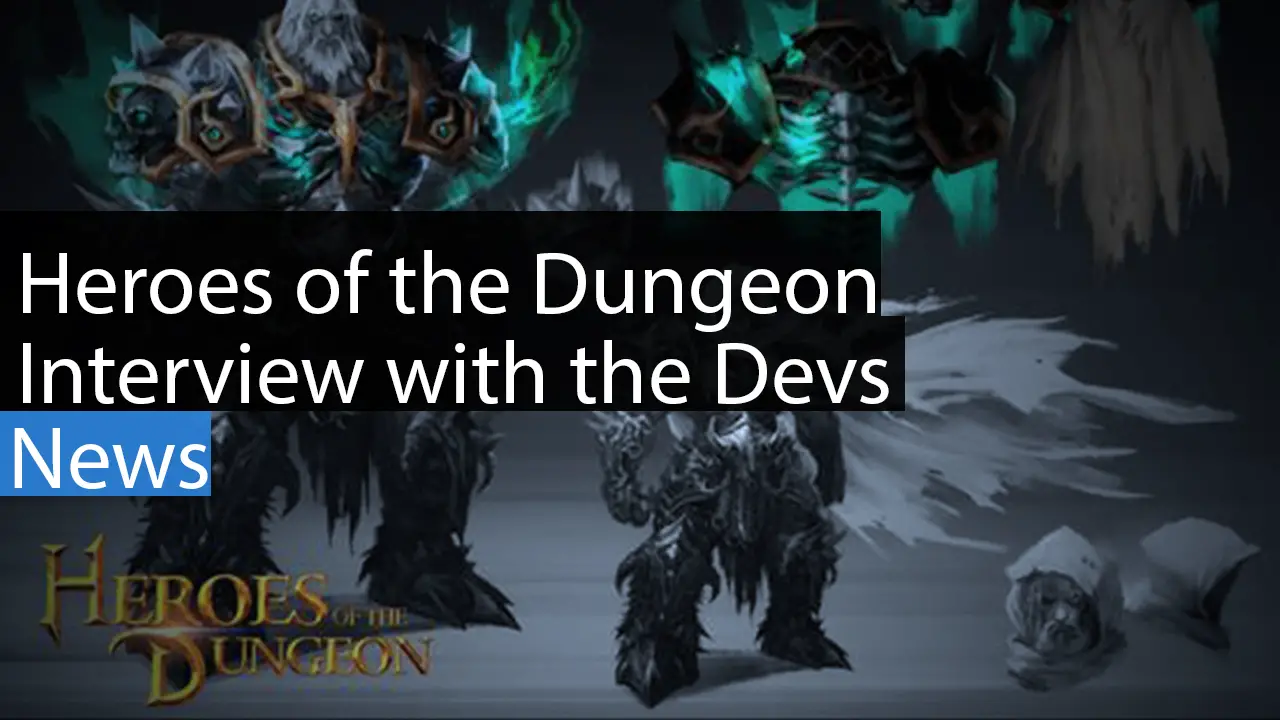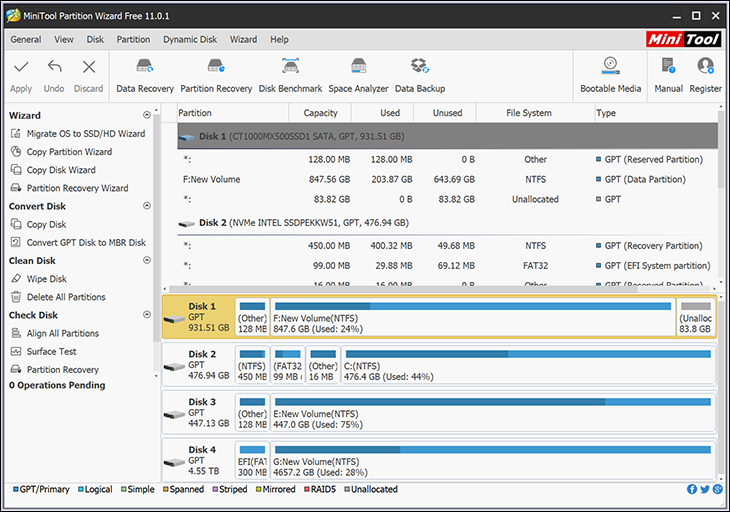
One area that older versions of Partition Wizard were… less than optimal with was handling non-NTFS filesystem-based drives. With version 11 now you can not only work with a ton of different file systems, it can even format disk(s) into the EXT file formats (Ext2,3,4 supported). This is great a boon, as these days the number of Linux systems using a flavor of the .Ext file system actually out numbers the number of ‘Windows’ systems we deal with that have hard drive ‘problems’. The only fly in the ointment so to speak… is Partition Wizard v11 (like the ten versions before it) is MS Windows only. We really would like to have seen a Linux and/or Apple version available. In the meantime, yanking a drive and testing on a ‘known good’ system is pretty much how most professionals do things, so as long as your known good rig is MS based Partition Wizard v11 will have you covered.
Another caveat we need to point out is while MiniTool proudly proclaims SSD File Recovery abilities there are two things to take into account before having faith in this claim. Firstly… SSD’s (ie NAND based storage devices) are notorious for not being able to fully recover data. At the best of times, it’s a ‘crapshoot’. No matter the program it may or may not get all your files back. Usually some can be recovered… and some cannot. It simply has to do with how SSDs do internal housecleaning and ‘clean’ blocks that have data in them that is no longer being ‘used’. Speed of shutting down the system to recover data will play a bigger role in your success than what recovery tool you use.
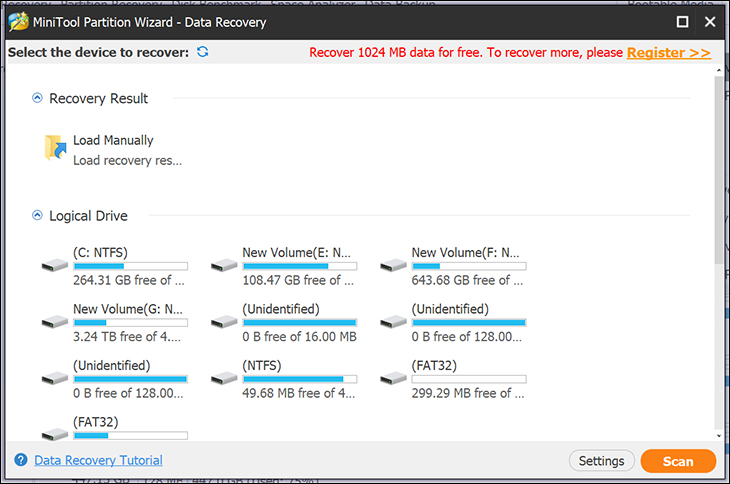
The big one though is data recovery is only available with the Pro Ultimate edition. For an extra 40 to 60 dollars that is one heck of a lot for very little additional benefit. On the other hand, recovering data from hard disks is a lot more viable. However, once again you can get this feature for less elsewhere rather than upgrading to the Pro Ultimate version.
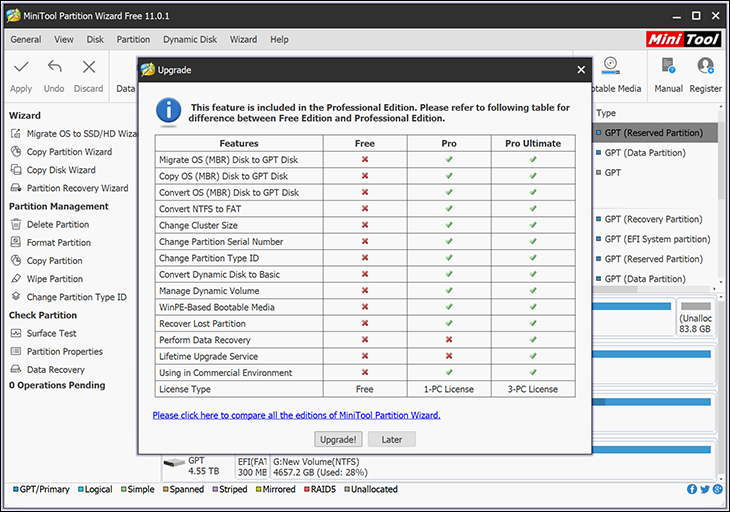
So what else differs between Free, Pro, and Pro Ultimate. Firstly, the free edition can convert FAT to NTFS but to convert NTFS to FAT requires the Pro version. In all editions you can move, resize, extend, merge, split, change drive letter, hide or unhide, set a partition as primary or even logical, you can also test the file system, wipe the system… even copy data from one disk to another. The free can not change a partitions cluster size, recover data, change partition ID or Serial number, nor can you convert the OS partition to GPT from MBR.
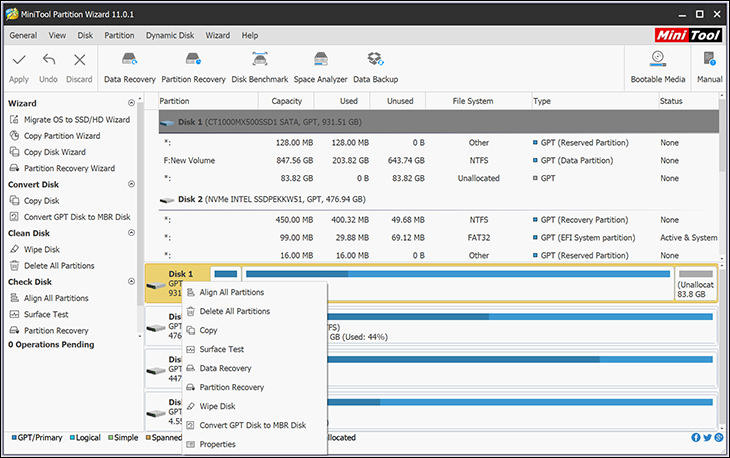
You will also not have access to any dynamic disk management features (create a volume, delete/format/copy/convert.. even explore a volume), nor be able to create a Windows-PE bootable media to use the program on a borked system. For the most part this makes sense as these advanced features are for professionals… and it is easy for a novice to do something they should not have done. By the same token not being able to do something as simple as copying data from the OS disk to another one if the OS disk is setup as MBR and the other is GPT… seems rather arbitrary. After all you can copy the OS from MBR to MBR or GPT to GPT. Not being able to convert the OS drive from MBR to GPT is a bit of a PO’er as that is easily one of the most common reasons users will want to use a partition manager program in the first place!
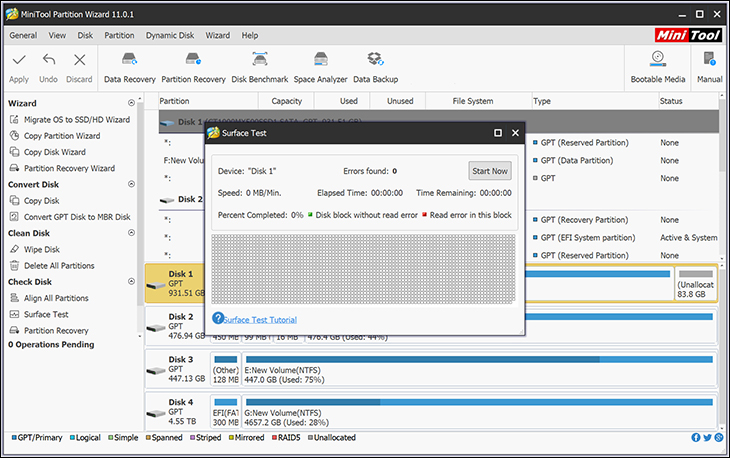
On the positive side the built-in surface scanner is included in the free version, and it too has been upgraded since the last time we looked at MiniTool’s program. It is still slow, but its detection of ‘iffy’ blocks has been improved and it did catch one block that the v8 passed but the v11 brought to our attention. This surface scanner alone is worth the download of the free edition.
In either case the UI has also been nicely upgraded. It still has that ‘old school’ vintage vibe but it is nowhere near as clunky as the v8 version we previously tested. Put simply it is a refined UI and not an entirely new one. This is a good thing as too many companies are enamored with change for the sake of change… and having to learn new quirks of a UI every year gets tedious after a while.

For those who have never used MiniTool’s Partition Wizard let’s do a bit of a deep dive. When you first open the application up you will be greeted with a small ‘quick access’ type popup where you can select from a short list of typical actions. If the action you do want to do is not here simply click the “launch application” green icon in the top right corner. This will (obviously) load the full application… and where you will be spending most of your time if you are looking to do anything more advanced than basic partition options.

At the top of the new screen there is menu bar at the top of the page with all the advanced features nested in a simple dropdown layout. Not every option will be available and only those that concern the type of drive / partition you have selected will be usable (with the others grayed out).
Along the left side is an advanced features list that is similar to the drop-down list but in a more user-friendly format. This list can be hidden and you can rely on just the menu options if you so desire. The rest of the screen is taken up with a detailed list of any recognized storage device on your system. To modify, access any particular drive or partition simply select it.
This layout is a tried and true layout which not only works, it is highly intuitive for first time users – as everything is visible and labeled in a sensible manner. The only issue any enthusiast may have with this UI is the fact that it does nag you before carrying out any command. In fact, and much like Acronis DD, any command or wizard you want to use will not be run until you actually hit ‘apply’. Up until then… nothing is actually accomplished. This will be a bit of a learning curve for novices but it does remove the dreaded ‘oops’ moment when you do something you did not mean to do.
While it will not entirely remove ‘oops’ moments it does make them darn difficult as even after hitting apply expect a warning pop-up asking if you are really, really sure about doing XYZ. However, once you get over the overly conservative approach there is a lot to be said for double checking. Namely, not everyone is an advanced user and using programs like this can lead to more problems than what the user is trying to solve.
Overall the free version is choke full of features, and the Pro version just adds in the cherries and whipped cream. Put another way the list of features this program offers is very cohesive and well thought out with a host of options that varies from mediocre( Pro Ultimate), to good (free edition) to very good (pro).