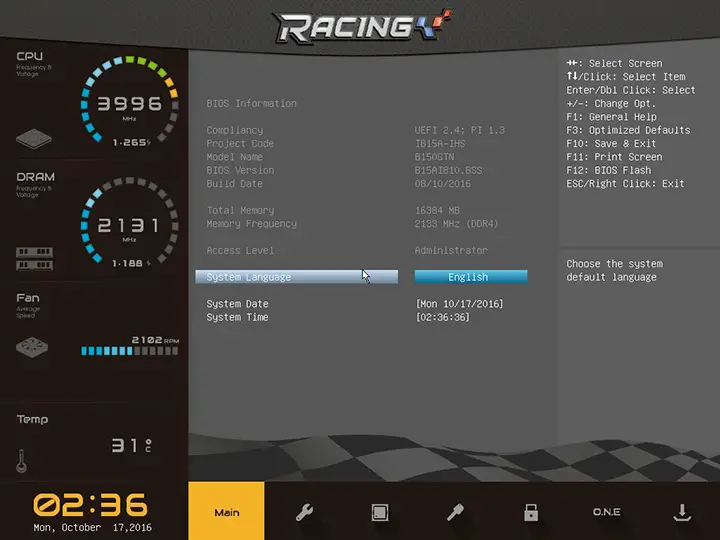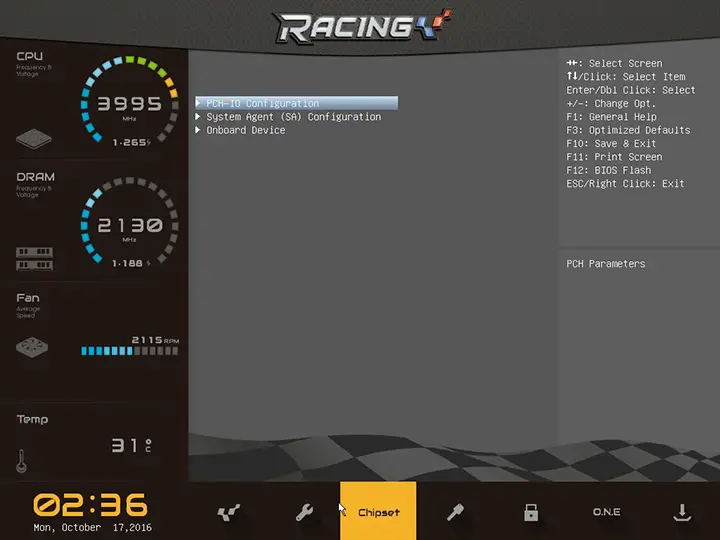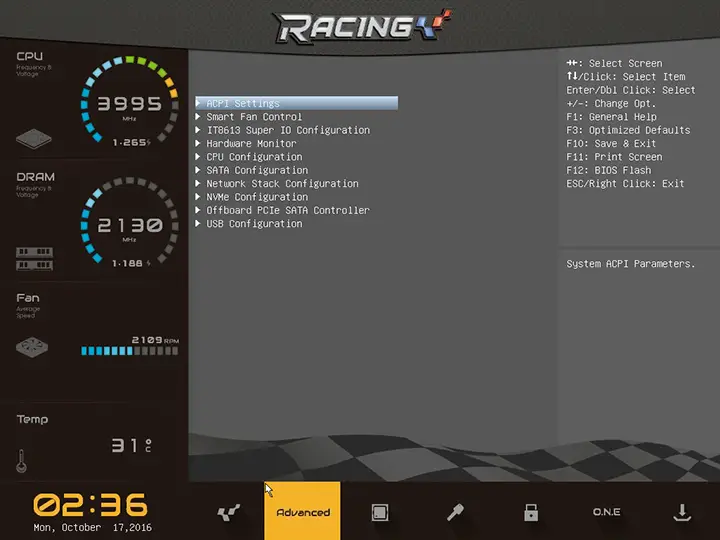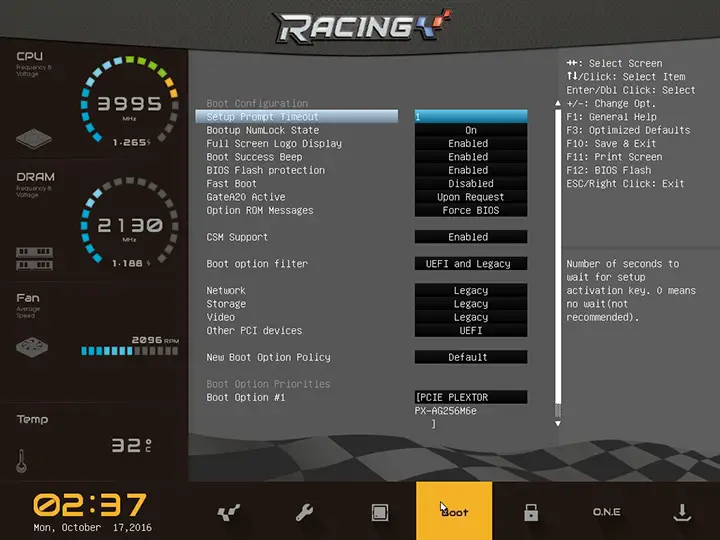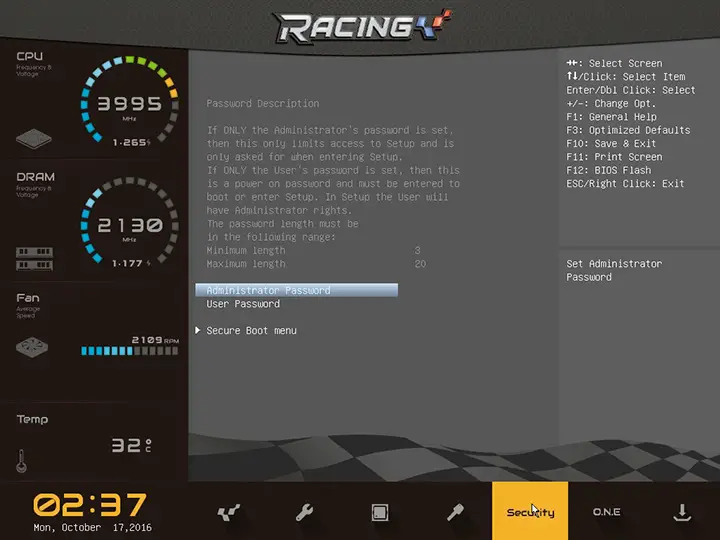BIOS TL;DR
Just as with the Z170G7 the B150GTN comes with a darn decent BIOS. A BIOS that is polished and refined to a razor edge. Put simply this new BIOS layout and design is just as good as what can be found from the more well-known companies…. and in many cases it is better.
Basically, the BIOS which ships with the B150GTN is the same as the Z170G7… albeit with fewer overclocking options due to the lack of features backed into the B150 chipset. As with the Z170G7, Biostar has created a unique interface that has flavors of MSI and ASUS but is entirely unique. From the simple or ‘easy’ interface options that others use Biostar has taken the idea of large easy to see and use icons and yet instead of having them be very shallow in their options taken the usual ‘advanced’ interface options and layered them in underneath these icons. This however only touches on the surface of the UI.
The easiest way to think of this UI is, much like with a MSI motherboard, this User-Interface is a web portal. Much like an old-school webpage you have a menu bar, and three columns. Unlike MSI however the layout makes much better use of the screen’s limited real-estate. Running along the left side of the screen is a static column, in this approximately 25% of the screen you will be able to easily see what speed your CPU and RAM are running at, the voltage being applied to these two critical components, your fan’s speed, the temperature of your CPU, and what the date and time has been set to. This is basic data that covers a lot of ground albeit it still takes up more room than we would have liked it to.
Along the bottom of the screen is a short row that is best described as this BIOS’s menu. While it may be odd to have the menu at the bottom (a ‘footer’ so to speak) instead of at the top (aka ‘header’) this minor quirk does not interfere in the overall ease of use. It is just different – and neither good nor bad… just different. In this area you will find the main sections of the BIOS – just as you would in another manufactures ‘advanced’ BIOS mode. These sections are Main, Advanced, Chipset, Boot, Security, ‘ONE’, and Save & Exit. The Main section offers a brief over-view of the system and allows for basic configuration such as changing the date, time, and the language used.
The Chipset section allows modifying basic chipset features such as the PCIe configuration, enabling/disabling the Intel NIC and audio controllers, and other basic features.
The Advanced section is more accurately described as the advanced chipset section as it goes into more fine grain control of things such as SATA port configuration, USB configuration and the like.
The Boot section allows you to change the Boot priority order, fast boot options, full screen logo, and some nifty advanced features like how long the Prompt Timeout will be set to.
Save & Exit, and Security are fairly self-evident. One goes over setting up an admin password and modifying the secure boot menu, while the other allows you to… save and exit the BIOS.