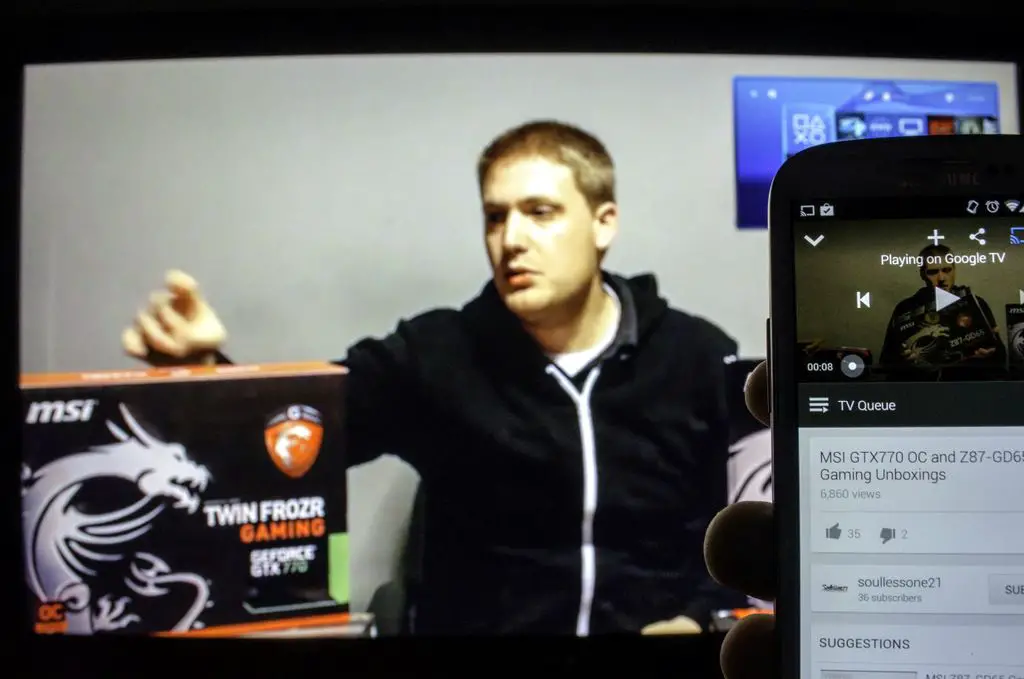Apps
The Asus Cube comes with a well rounded assortment of stock apps to choose from, handling streaming and local video, music, and photos. Your gateway to more apps, the Google Play Store, is also included. Do note that because this is Google TV, your app choices are limited. Asus has said that sideloading apps is a possibility however.
A nice bonus included with the purchase of an Asus Cube is the inclusion of 50GB of cloud storage via the Asus WebStorage app.
Chrome comes preloaded on the Asus Cube and works similarly to what you’d experience on any other Android device. This is where the remote shines bright as the option to turn the touchpad into a cursor is invaluable.
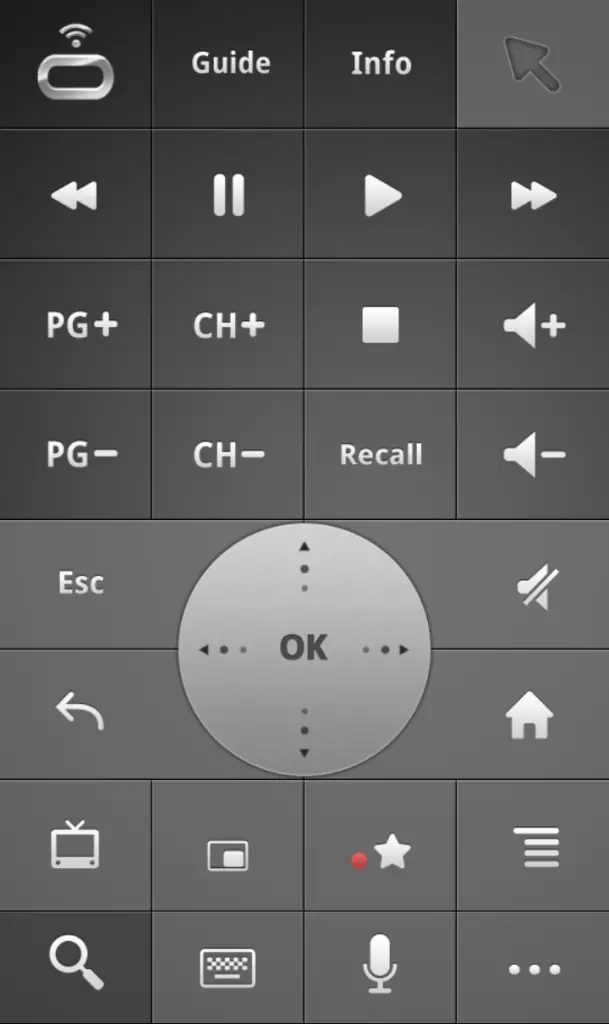
If you aren’t satisfied with the remote control, you also have the choice of using Asus’ “Mobile Remote” Android app. This lets you control the Asus Cube from your Android phone or tablet. Overall it was a simple process and it worked well. The app found the Asus Cube on the local network quickly and prompted for a code that showed up on the TV. Once connected, the remote was snappy to my commands and worked without a hitch. That is, until my phone’s screen timed out. The app disconnects when this happens, and then tries to reconnect. Rinse and repeat.
This app adds some more functionality in the general realm of what you can do with Chromecast, albeit limited to Youtube. When playing a video on the Youtube app on your phone or tablet, a small TV shaped icon appears that, when pressed, starts playing the video on Asus Cube’s Youtube app. (Might as well mention it since it’s accidentally there; the top right corner is the HDMI passthrough picture-in-picture feature that I had been testing with a PS4.)