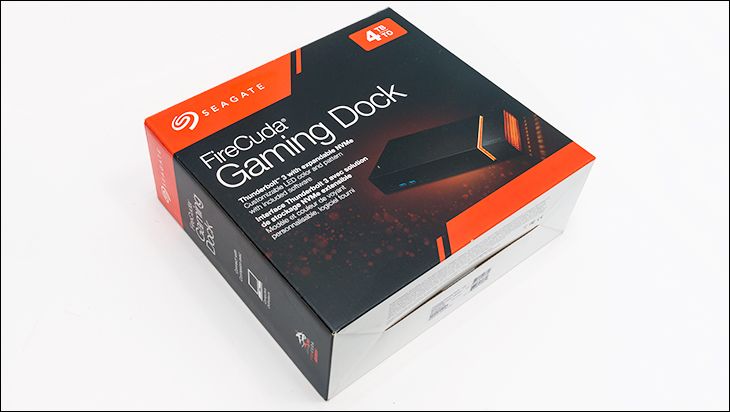The other reason the front of the FireCuda Gaming Dock is metal is because this where the majority of LEDs are housed, and while LEDs are cool running they do last longer when connected to a heat sink… an actively cooled heatsink. The PCB for the LEDs is angled up and towards the front of this covering and draws its power via two contact points (one per side of the removable front). To keep the LEDS from being glaring Seagate uses white plastic louvers that allow air to easily flow into the device but act as a large diffuser. In testing… it works nicely.

As an aside, the exterior sides of this front removable chunk of metal are sculpted the way they are not to allow airflow but rather allow light to bounce outwards from the also included rear glowbar (and its smaller LED cluster integrated into the top plastic chassis). This dual area lighting combination is rather pleasing to view and given the rather good list of configurable options in Seagate’s software it is very nice feature.

Next up. While the FireCuda Gaming Dock lacks a card reader… that is only one of two things it is lacking. Phrases such as ‘everything but the kitchen sink’ will spring to mind when thinking about Seagate’s approach to what to include in their new FireCuda Gaming Dock series. First, this is a ThunderBolt 3 dock that includes not only the typical two TB3 / USB Type-C ports and DisplayPort 1.4 header but also five USB 3.0 Type-A ports. Yes, one of the five is for device charging but still four good ports mean that the typical buyer (and most professionals) will not have to use a USB hub with this bad boy. For example, a port for your keyboard, a second for your mouse, a third for your all in one printer/scanner/copier, still leaves a free port for a SpaceMouse, or joystick, or Wacom tablet, or card reader. That is a lot of freedom and is well beyond what LaCie’s 1Big Dock series (for instance) offers.

On top of these nifty, and arguably necessary, features are two that will seal the deal for many. The first is a decent built in USB ‘sound card’. Sure, it is only a stereo headphone jack and microphone jack so you will not be able to get ‘surround sound’ via it, but it is still ‘good enough’. Also included is a nice, and fairly tactile, on/off power button which is always nice to see. The other excellent feature included is the integrated RJ45 10/100/1000 Ethernet port. Put bluntly, the FireCuda Gaming Dock can be setup on your desk and remove all but two cables snaking to your laptop.
The only major issue with this is, and why we say two and not one TB 3 cables are needed, is that the Seagate FireCuda Gaming Dock does not offer laptop charging. You still will need to plug in your laptop to the wall and use a second ‘data only’ cable to connect it to this dock. That is a touch sub-optimal. A good dock should be a ‘one and done’ deal. One cable to the laptop and everything is taken care of. As such there is still room for improvement in the dock part of this model.

Moving on. The Seagate FireCuda Gaming Dock is not just a dock, and rather does offer integrated storage. Obviously, the NVMe option is for those who want to push the limits of what can be done via external storage (over TB3), but its main storage comes in the form of a 4TB 3.5-inch hard drive. We are a bit puzzled over the marketing material claiming “Massive Storage Space” but 4 Terabytes still is decent. Sadly the FireCuda Gaming Dock is not easily upgradeable in the spinning rust department. You will have to ‘shuck’ the FireCuda Gaming Dock if you want to get more inexpensive storage capacity. This is another of the major philosophical differences between Seagate and LaCie. LaCie is all about user-friendliness with freakin’ nice ‘hot swap’ drive caddy/caddies included. Seagate is all about security… as someone will have to cut the Kensington lock and walk off with the entire FireCuda Gaming Dock if they want your data, and not just yank a drive from the front like on the LaCie ‘Big’ series.
Personally, a hybrid/ middle ground between the two philosophies would have been perfect. A hot swappable, but lockable, drive caddy would have nicely alleviated the lack of ‘massive storage space’ the FireCuda Gaming Dock offers, offered just as much security and made this model much, much practical. Heck, it would have made a very nice archival device where you clone your laptop to a drive, yank the drive and stick in a pelican case, then put your ‘day to day’ storage back in your dock… and get on with your life. As it stands, and much like the dock portion, Seagate does have room for improvement in the external storage part of the model. Still good, but not perfect.

Shucking this drive is a bit of an endeavor. Not the hardest, but not the easiest we have come across. This is because Seagate is using both a copious number of plastic clips and a couple screws (hidden underneath two of the feet) to secure the plastic top of the chassis in place. It is a secure way of doing things but you will need patience and a good, thin spudger to shuck it. As such, we would strongly recommend waiting past the mediocre 3-year warranty period before doing it… as you probably will break at least one of the plastic clips in the process.

The hard drive Seagate has opted for is one of the better possible 4TB options available today. To be precise it is their very own 3.5-inch IronWolf Pro 4TB hard disk drive. This drive, unlike its non-pro brother, is a 7200rpm model with 128MB of on-board cache. In testing you can expect to get upwards of 220MB/s performance… but as it is only 4TB expect the performance to fall off fairly fast.
The drive itself is secured in palace via four screws (two per side) and then a piece of security tape. The tape really does not do much beside act as annoyance… as it is easy to peel off – so anyone swapping the drive for a dead one for warranty purposes will not be overly dissuaded by its inclusion.

Both the NVMe and HDD backplanes are pretty much there for nothing more than acting as connectors for the drives and offering low level power regulation. IE they are almost ‘dumb’ backplanes with no major controllers attached to them. This is a good thing. Consolidating all the various controllers on to the main PCB allows for more consistent cooling and much better protection.

Unlike LaCie’s Big Dock models, Seagate’s FireCuda Gaming Dock uses one large custom PCB. Taking a close look at the PCB you will find a whole host of controllers. The ThunderBolt 3 duties are taken care of via Intel’s excellent JHL7440 ‘Titan Ridge’ controller which offers side/backwards compatibly with USB 3.1 gen 2 enabled systems. For USB duties you will find both an ASMedia ASM235CM controller as well as Via Labs VL822-Q7 USB hub IC.

As with LaCie, Seagate has opted for NXP’s LPC11U67J controller to handle USB power, overall voltage as well as temperature management duties. For 1GbE ethernet the FireCuda Gaming Dock uses the decent, but certainly not as good as Intel’s more expensive options, Realtek RTL8153 controller; and last but not least, for audio duties (aka ‘USB soundcard’) the FireCuda Gaming Dock uses a Texas Instruments PCM2912A Audio Codec. Generally speaking, this is a good assortment of components which blend performance and value nicely. Not perfectly… but it is a good list of components. Good enough we really do not have any major concerns over any of Seagate’s choices.