We would love to have been able to step you through exactly what you need to do get your NX-ED274K color correct… or at least in the right ballpark. Unfortunately, we won the panel lottery and ours came so close to perfect out of the box that our colorimeter made only a minor difference after creating a custom ICC profile. Yes, this is one of the few times where we are unhappy to have won the panel lottery.
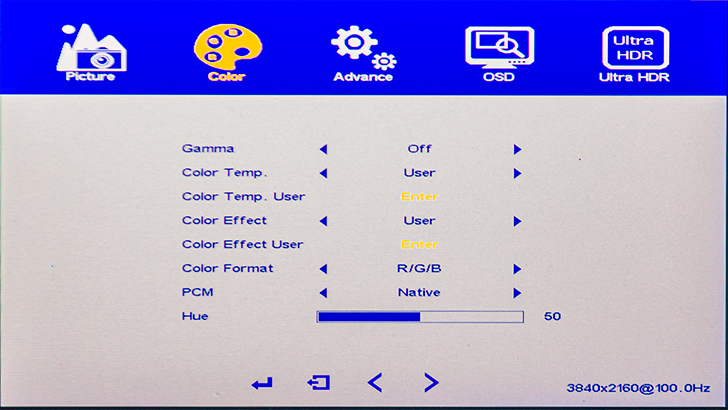
What we can do is step you through the basic process on what you will need to do if you your monitor is not ‘perfect’ out of the box. First turn of HDR. With HDR on… all manual color correction abilities are turned off. So if you really want faux HDR and accurate colors… buy a colorimeter… or better still drop a couple grand on a HDR1000, 10-bit monitor.
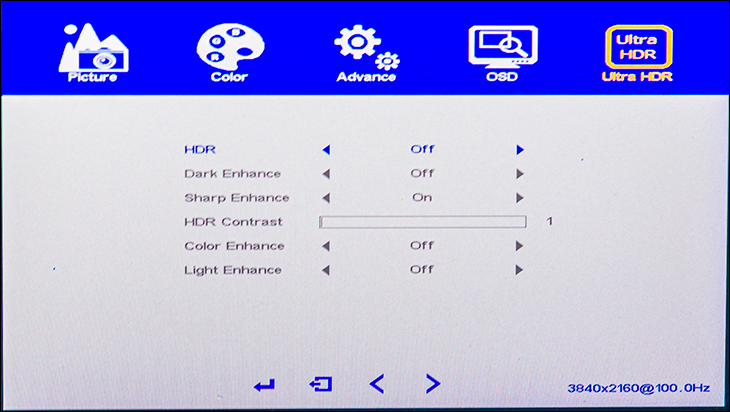
Then in the ‘Advance’ section turn DSC off (as for ease of correction it is best to not have a compressed stream hitting your monitor… you can turn it back on later if you want). Then keep clicking until you scroll to the second page and make sure FreeSync is on. If you do not have a DP1.4 capable video card change the DP setting to a lower standard as well.
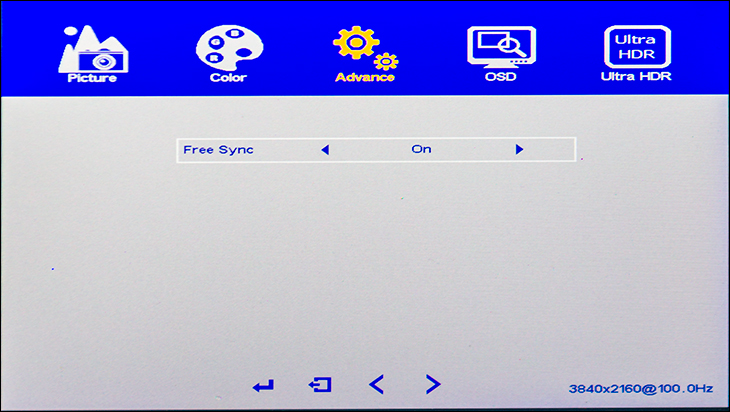
Next, go to the ‘Color’ subsection, set gamma to 2.2. Then color temp to ‘user’… not 6500K. Then make sure color format is set to R/G/B and PCM is ‘native’. In ‘Color Temp. User’ subsection you have access to R/G/B color corrections. Adjust as you see fit.
For light level output we would adjust panel and brightness settings so that they are fairly close together but the panel backlight setting is higher than brightness. For some that want 120 you will be turning these down to the high teen to low 20 range. For others it will be higher. It really depends on your environment and what looks ‘right’ to you. That’s about it.











