
Let us start by talking about the main reason to buy this monitor… it’s resolution and refresh rate. 4K gaming is much like going from a one-speed to a two-speed bike. The added flexibility this higher resolution brings to the table cannot be matched by lower 1080P or 1440P monitors. That may seem counter intuitive for those who have never used a 4k monitor for PC gaming, but the reality is just that – increased flexibility. For games that are easy on your video card the added depth, and clarity that 4K brings cannot be overstated. It is a game changer. However, most modern games are hard on video cards at 4K. Pushing 497,664,000 pixels per second (60hz) is tough, hitting 144Hz or 1,194,393,600 pixels per second is bloody difficult unless you have the equivalent of a used car’s worth of GPU horsepower in your system. To use our bike analogy, 4K res really is your ‘low gear’ on your ‘bike’. Lots of torque (resolution) but not much speed (frames per second)… unless you have calves of steel that make Lance Armstrong in his prime look like a poser (beefy GPU or three).
This is about as far as the typical novice gets in their thought process before ‘noping out’. The reality though is you do have a second gear with very little downside. Simply lowering the resolution to 1080P results in ‘easy mode’ for your video card and results in no wonky image artifacts from the system having to do uneven up-conversion on the fly (to see this in action… play a game at 1080P res on your existing 1440P monitor). Instead, 1080P resolution on a 4K monitor simply means the system uses a 2×2 grid (4 pixels) for each pixel sent to it from the video game engine. So, you are guaranteed to get the same clarity as if using a 27-inch 1080P monitor. Not as sharp as 1440P 27-inch monitor but not terrible, and no stretching like 1080P on a 1440P monitor…. just a seemingly larger ‘pixel dot-pitch’.
In a perfect world the monitor would also apply some form of good up-conversion / interpolation to further added clarity… but they don’t. It is up to the OS and your video card to apply any up-conversion / image interpolation and that can be hit or miss to say the least. With more modern gen’s of video cards, the GPU (via the drivers and your OS) ‘knows’ your monitor is a 4K monitor and it ‘knows’ the image is only 1080P and does a tiny bit of low power upscaling to it (you can sometimes improve this if you set it up in your GPU’s control panel). The key phrases here are ‘low power’ and ‘hit or miss’. They are not going to use Lanczos 3 let alone truly high processing power up-conversion algorithms, and the idea of a using a combination of an up conversion and chroma scaling algorithm… fuggedaboutit. At best it will use nearest neighbor. Usually though it is simple Linear up conversion with sometimes a blur filter added afterwards to ‘hide’ the up-conversion (once again depends on the gen of your GPU and your settings in the software package).

What this means is you are not always going to get the grid of 4 pixels looking noticeably better than the single pixel they are based on would look like on a 1080P 27-inch monitor. Consider it bonus if it does. If not… you are no worse off than a 1080P monitor of the same size. Most times it usually falls into the category of using slightly different color shading in the group of 4 pixels vs the original ‘pixel’ color that was called for that kinda-sorta looks a bit better than before. Even when working at its best, you will not get even close to ‘native 4K’ levels image clarity like you would with say machine learning interpolation algorithms. Before we move on, Nividia RTX cards are a special case. At lower resolutions DLSS is ‘meh’ in our opinion. For 4K gaming, DLSS will give you most of the performance advantages of 1080P with most of the clarity advantages of 4K. DLSS / DLSS 2.0 is the exceptions which prove the rule. It’s a unique quasi ‘machine learning’ / Deep Learning Super Sampling based approach. If you have it as an option… it is much like have a third gear for your bike and most of what we just went over goes out the window. Use DLSS / DLSS 2.0 if you need more FPS before dropping down to 1080P.
To help things along, no matter if you are using DLSS or not, use as much AA as you can… as the fewer ‘jaggies’ in the 1080P image the fewer ‘jaggies’ you will see on the 4K monitor. In either case hitting 60Hz at 1080P is a breeze for modern GPUs – as that is only 124,416,000 pixels per second, and even 144Hz is doable on most mid-range modern GPUs (298,598,400 pixels per second).
This is why seeing the NX-EDG274K come with 144Hz is such a big deal. It is not a big deal when it comes to 4K gaming… but it is when dealing with the ‘second gear’ 1080P gaming. You will get buttery smooth gaming experience without needing to take a mortgage out to buy a new GPU.

This leads us to the third gaming centric ability of the NX-EDG274K… Variable Refresh Rate. As talked about in the closer look section the VRR the EDG274K uses is AMD’s FreeSync Premium… which means it falls in between the original FreeSync and original FreeSync 2 HDR specifications. You get VRR with low framerate compensation (aka displaying the same frame multiple times before ‘really’ being refreshed) and a ‘guaranteed’ tear free gaming experience (in both meanings of the word ‘tear’). In testing, the VRR abilities of this monitor is decent. Not great, but very decent. The VRR only kicks in at 48Hz and higher refresh rates not in the mid to low 30 range… sooo you are going to want to use the second gear more often than on more expensive monitors. Anything below 48Hz means LFC kicks in and VRR shuts off.

That is unless you do not notice the same frame being displayed multiple times. Some people can, some people cannot. Most will under the right set of circumstances (typically in fast paced games)… as what LFC does (in simplistic terms) is double the real-time refresh rate of what the video card can actually do and display each drawn frame for two frames to get the ‘frame rate’ back up into the VRR range. So, for example, 37 becomes 74Hz with a boatload of doubled frames inserted to ‘smooth’ the gameplay. This actually is (usually) not noticeable, but can become noticeable when the real-world FPS bounces around – i.e. you do not have consistent frame pacing.
When it is noticeable it is because of an LFC collision. This is where the LFC is repeating a frame, as it thought the frame rate was going to be too low for a new frame to be drawn in time, but the GPU actually was able to draw a new frame as ‘you’ hit a higher frame rate portion of the game environment… and the GPU has to wait for the panel to finish its cycle before actually pushing out that frame (as otherwise you would get screen tearing with part of the screen showing the doubled frame and the rest showing the actually ‘new’ frame). When the cycle is done the ‘new’… but now out of date frame is drawn and the GPU moves on to the next frame. This results in a ‘skip’ or ‘stutter’ or ‘jump’… or ‘pause’ (people interpret it differently and it is heavily scenario dependent). This is because the GPU renders the next scene with everything in its ‘proper’ location… and you have magically teleported further than your brain thought it ‘should’. Yes, the skip/jump/etc. is the side-effect (or ‘after effect’) of the collision not the actual collision itself.
The higher the refresh rate the less noticeable the collision is and the chances of a collision happening in the first place are lowered… as the frame is displayed for a shorter period of time (e.g. at 144Hz a single image is displayed for a bit more than 6.9ms) and the ‘gap’ is only 1 frames worth of in game movement. Conversely, the lower the refresh rate the more noticeable the ‘pause’ or ‘jump’ or ‘skip’ is… as it lasts longer (e.g. at 48Hz the image is displayed for ~20.8ms)… and there is a larger opportunity for a collision to happen.
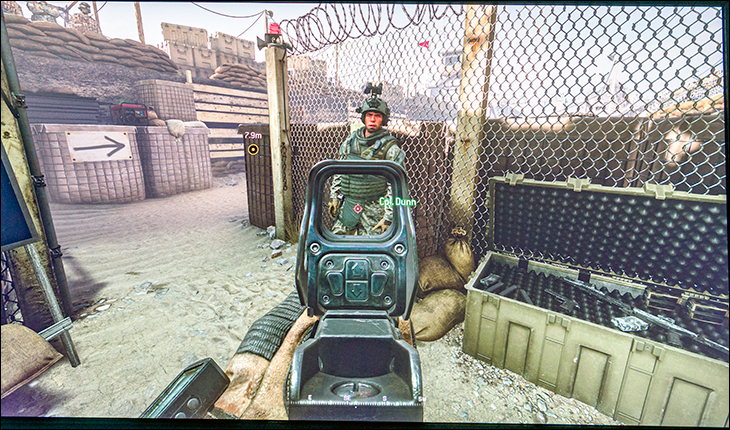
To ‘get’ all this let us use a(nother) analogy. You are running down an infinite flight of stairs. Before you start you do not know what the height of the steps are. After a few moments though, your subconscious compensates and you are cruising along and not really thinking about the stairs at all. So much so you are taking them two at a time. This is the same as playing a specific area of a map in your favorite game with LFC on (say a fairly static field of grass with a nice clear blue sky). However, in this analogy (just like when you move from high to low polygon count area of a map or vice versa) every once in a while, the stair height randomly changes. Maybe you stumble, maybe you cruise along without even noticing it. This is a single collision event. Now imagine that flight of stairs and somewhere in there is a cluster of entirely random height steps. You do not know when it is going to happen… you do not even know there is going to be random height steps. When you hit this area, you probably are going to stumble. At best you are going to notice it and start thinking about that next step before you take it. That is a worst-case, LFC multi-collision scenario in the real world. When it happens it will break your gaming immersion.
With the NX-EDG274K the chances of these collisions being noticed are reduced (not eliminated) as this monitor does support variable OD… and it simply turns the pixel voltage dial to 11 to boost the pixel refresh cycle speed. Basically, it reduces the refresh rate latency from an average of 4ms to more like ~1ms… resulting in these ‘jumps in time’ potentially getting lost in the noise. Even at lowered real-world frame rates a couple milliseconds really can make the difference between a collision happening and not happening and / or noticing it. It really will only be when the frame rate bounces around like a tennis ball from high to low refresh rates that it will happen enough to be noticed. Over Drive or not.
In testing this was rare. So while possible, it is not a common occurrence and rarely noticeable (to us, you may be more sensitive to this phenomena)… unless you video card is potato quality. If you want to ensure that it does not happen, even on a low end GPU, our recommendation would be that if your card can not consistently keep the frame rates above 48FPS drop the resolution down to 1080P or drop the eye candy down at 4K until your minimum frame rate is 48 (or better) frames per second. Whichever looks best to you is what you should do.

This goes double with NVIDIA video card users who want to avoid frame doubling and the occasional collision. NVIDIA’s implementation of Adaptive-Sync (the open standard / non-proprietary variant of FreeSync) is still at best a bit of a dog’s breakfast. NV really wants buyers to well… buy a G-Sync enabled monitor. Basically, NVIDIA really is more ham fisted in how it carries out LFC on Adaptive-Sync enabled monitors than AMD. Even the common user will notice frame doubling issues more often than their AMD using counterparts.
This is not the fault of the NX-EDG274K. It is NVIDA and their lack of dedicating more programmer time to ‘pleebs’ not willing to shell out for G-Sync monitors. One could argue that it is gift that NVIDIA even allows VRR with Adaptive-Sync monitors. In either case, it simply is something you have to take into consideration when buying any FreeSync / Adaptive-Sync monitor when owning Team Green cards. Furthermore, with 4K monitors you really need to be willing to drop down to 1080P resolutions… and maybe even consider only gaming at 1080P until GPU horsepower catches up with what this bad boy can do. That or think long and hard about going Team Red instead of Team Green next time. Whichever makes the most sense to you.
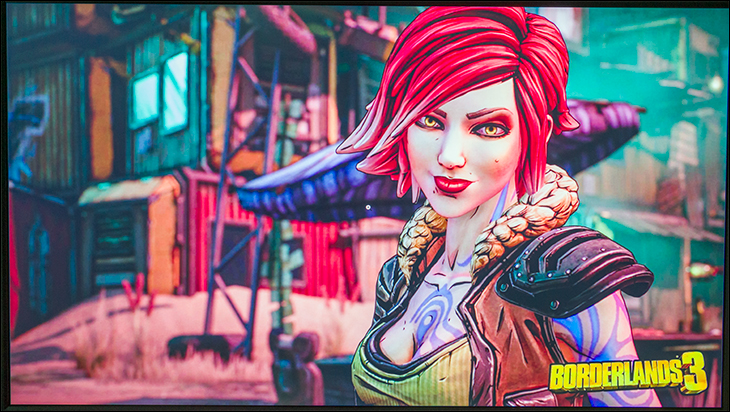
This all could have been avoided, or at least minimized, if Nixeus had given the NX-EDG274K a wider VRR window. When VRR kicks in… LFC taps out, and only starts back up if frame rates dip below the VRR Hz window. The wider the VRR window the less LFC is used. The less LFC is used, the lower the chances of LFC collision happening and breaking your gaming immersion. LFC really is just supposed to be a backup for VRR to help improve the overall gaming experience. It is not meant to be the option you rely upon the most often. Ignoring RAM overhead and other low-level details, pushing 1080P res to 144 frames per second is about the same as pushing 4K res to 36 frames per second. To do it at 48Hz (where VRR kicks in on this monitor)… is about the same as pushing 1080P to 192 frames per second. A lot more cards can do the former than the later. 4K monitors, especially “Engineered and Designed for Gamers” branded monitors, all but demand as wide a VRR window as possible. So, while 48-144 is nice it could be much, much better. You will not be running this monitor on a GTX-1050 equivalent card. You will want a “xx70 Ti’ or ‘xx70 Super’ class of card or higher.
If you are interested in pushing the boundaries and are not afraid of a bit of experimentation you can download ToastyX’s Custom Resolution Utility (CRU) and mod the VRR window. Just understand that anything below the official 48Hz starting point will be a roll of the dice and may cause more issues than it solves (blinking/blanking of screen, LFC turning off, general squirreliness). We generally do not mess with such mods/hacks, but you may feel differently.

The other small catch is that in order to actually get 8-bit color depth, 144Hz refresh rate at 4K over a single cable you are going to have to use a newer generation video card. One that supports DP1.4 and DSC (Display Stream Compression). Not a DP1.4 ‘ready’ card. Not a DP1.4 ‘HDR’ card. It must say DP 1.4 and DSC in its specs if you want to be 100 percent sure of it working. For NVIDIA users this means RTX or a GTX 16xx series card (or newer when they land). For AMD this means NAVI 10 cards (aka RDNA 1.0) or newer. Earlier generation cards will be limited to 120 (if they are DP 1.4 ‘HDR’) at best, and seeing a cap of 100, 60Hz, etc. should not be unexpected. To be honest, this is a non-issue. Even older cards with DP 1.2 support can output 1080P at 144Hz. More importantly, even the latest and greatest video cards will struggle to even glimpse triple digit peaks at 4K resolutions. This monitor’s 144Hz refresh rate really is meant for 1080P gaming and ‘future proofing’.
Overall, this is one of the few smaller 4K monitors that we actually liked and would want to routinely use for gaming. Variable OD in conjunction with either a powerful enough AMD or NV video card results in a bloody beautiful gaming experience (after you dial in OD, and deal with the gremlins that always go along with 4K that is). Arguably not as smooth or pretty an end result as wider VRR with ULMB tech based 4K monitors, and certainly not without issue, but still well beyond ‘good enough’… and without the whole ‘send epileptics into seizures’ that ULMB designers (almost) consider a feature and not a bug. Mix in a decent 4ms (GtG) latency and only hard-core ‘fast twitch’ gaming enthusiasts will be disappointed. The average joe who plays games (even on a regular basis) will really like what the EDG274K has to offer. Color us impressed… even if you do need moderately high amounts of GPU horsepower to get the full experience.











