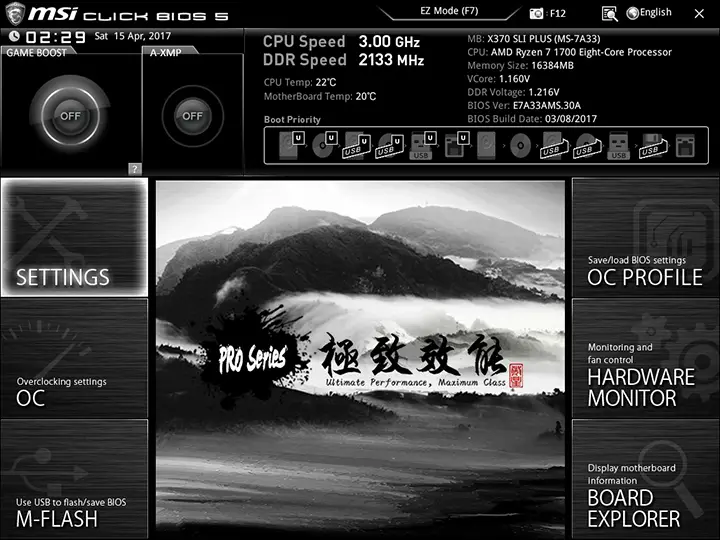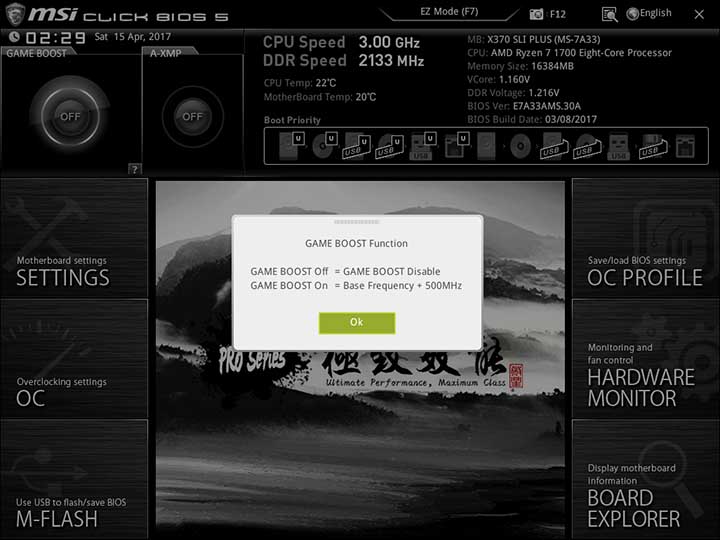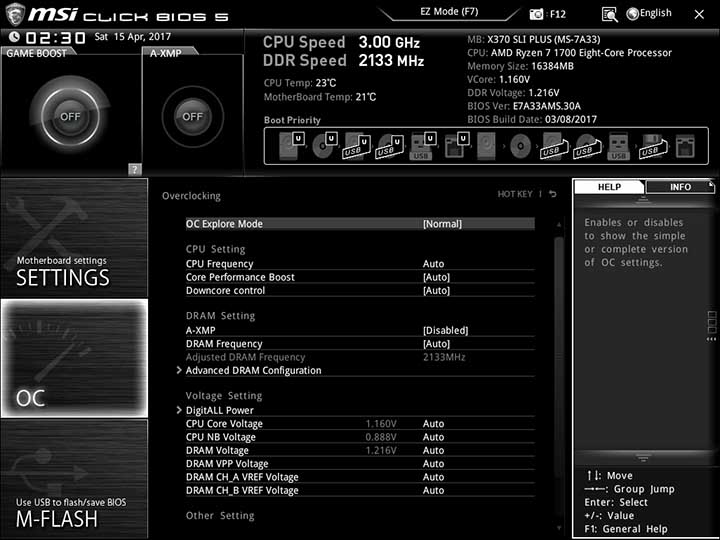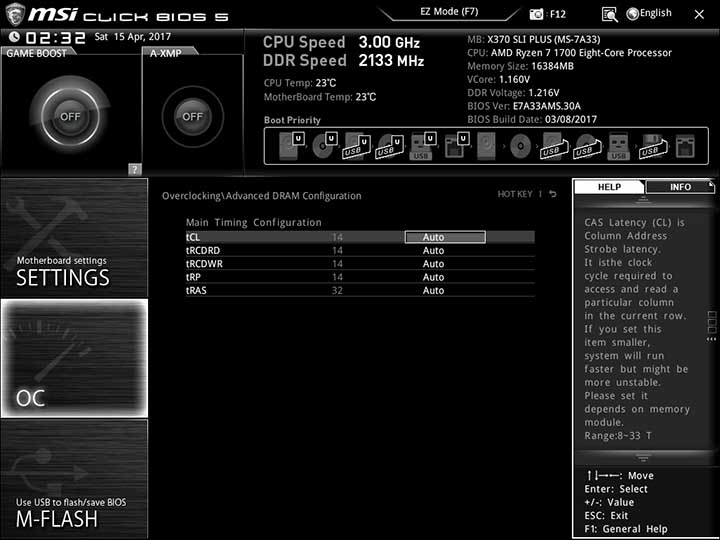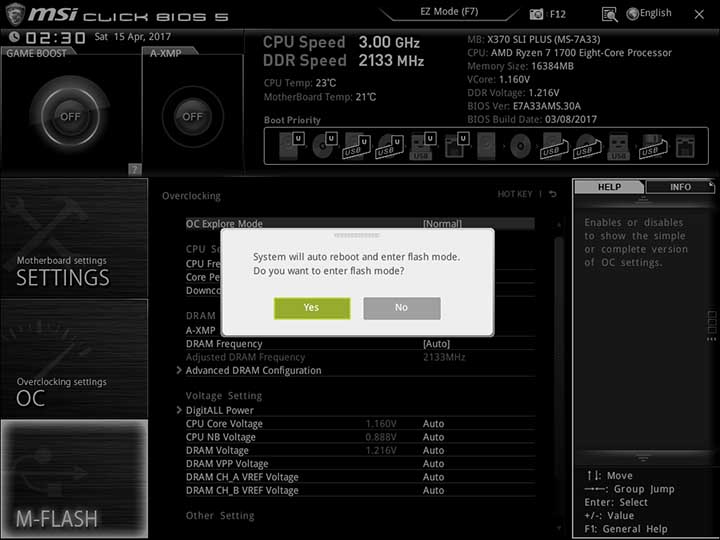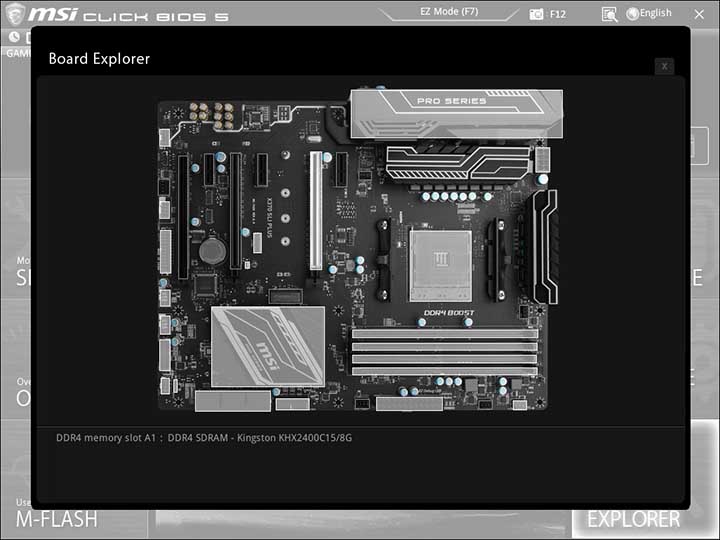MSI has spent a lot of time and effort refining their unique BIOS and if you like what MSI has done before you will like what the X370 SLI Plus comes with. Its interface may not be everyone’s cup of tea, but this generation is awfully user-friendly and is the most intuitive iteration MSI has released to date
MSI has always prided themselves on offering the same premium BIOS on their less expensive motherboards that comes with their most expensive. Yes the colors will change, yes the names may slightly differ, and yes this BIOS is going to be missing a few advanced features that the uber-expensive MIS X370 motherboards have but for the most part that is due to the board not being able to take advantage of them and not MSI artificially limiting their less expensive boards so as to entice consumers to pay more for the higher end boards. Basically this BIOS is just as easy to navigate as any MSI motherboard recently released.
Now with all that said, MSI does beat to a different drum so to speak so those who have never used a MSI motherboard may be taken back a bit as there is no menus or big buttons to click. Instead the easiest way to understand the underlying theme of MSI BIOS is to imagine it as a rather old school webpage. Running across the top is a header area that doesn’t really change all that much, regardless of submenu section you are in. Here you will find a brief over view of the temperatures, if automatic overclocking is active, and have the ability to drag and drop the boot configuration.
Along both sides of the rest of the page is two vertical menus, each of which consists of various sub-sections. Simply click on one of these six and the center section will change to that sub-menus options. The upside to this GUI layout is you do not have to first go up a couple levels before navigating to another sub-section, simply click and enter it! The downside is MSI had to cram all the various sections into six headers, and not one of them includes the classical ‘exit’ section! Having to either hit the ‘X’ in the corner as if this was an application and not a GUI BIOS, or first navigating to the Settings section can be a bit off putting to first time users, but it is fairly intuitive never the less.
As with nearly every MSI motherboard, the BIOS main sections are Settings. OC, M-FLASH, OC-Profile, Hardware Monitor, and Board explorer.
Of these six sections most users will spend the majority of their time in the Settings sub-section or the OC section. The first covers the basic motherboard settings, as well as some advanced features; while the OC section allows you delve deeply into overclocking your RAM and CPU.
While many buyers will be satisfied with what the ‘X-Boost’ (or what used to be called OC Genie) can do, more advanced users will love the sheer number of features that the OC section covers. Basically everything you need and want are included and while you may have to read the ‘help’ on the right side for a definition of what a certain option does MSI really has gone all out here. So much so that unless you are really, really into overclocking you will not be disappointed. With that said the lack of advanced RAM tweaking abilities will disappoint those who call themselves overclocking enthusiasts.
M-FLASH is for flashing the BIOS to a latest version as well as backing up (and restoring) your BIOS via a flash drive. Thanks to the dual-BIOS abilities of this motherboard we doubt you will ever have to use this option… but if you do its nice having it!
Out of all six major sections, the Hardware Monitor section is easily the most impressive. This section contains advanced command and control of various hard components including any attached fans. The included fan controller really does make creation of advanced fan profiles a relatively painless affair. We highly recommend you do this for your CPU cooling solutions fan if said device doesn’t come with its own built in fan controller!
The last main menu option – aka ‘Board Explorer’ – provides users with a real-time, interactive map of the motherboard and what is attached to it. Simply click on any of the highlighted areas and you can easily pull up detailed information. This makes troubleshooting the pesky hardware problem a lot easier – as if it is not recognized you know what the issue is!
Before we move on MSI does also include a ‘Easy’ user-interface that boils down all the various features of the BIOS into basically a single page. For a lot of people 9 times out 10 the easy solution will not only satisfy but actually be quicker to navigate… just expect it to be more bare-bones in its abilities.