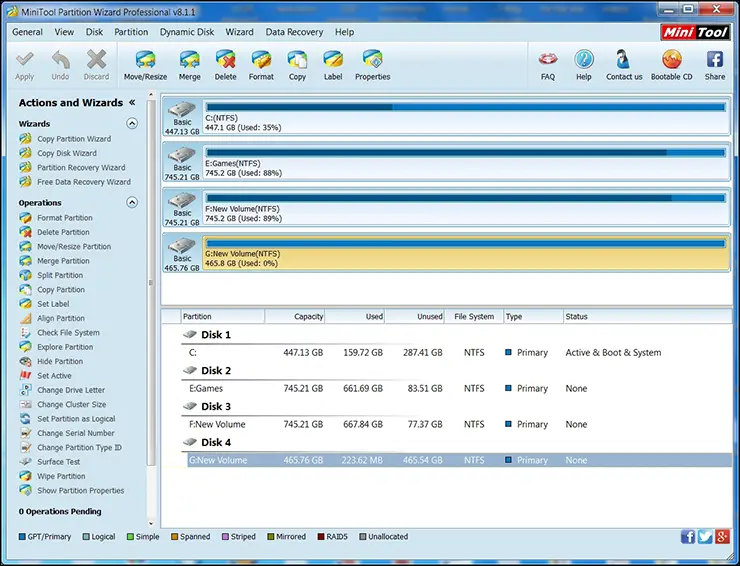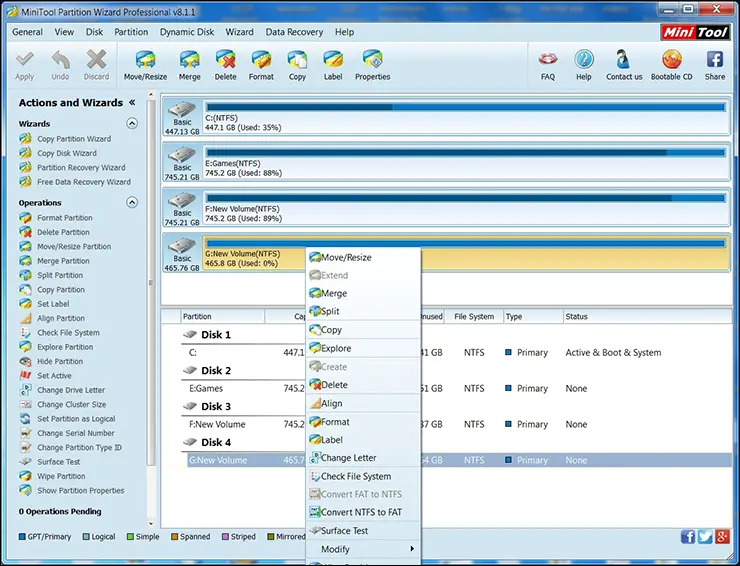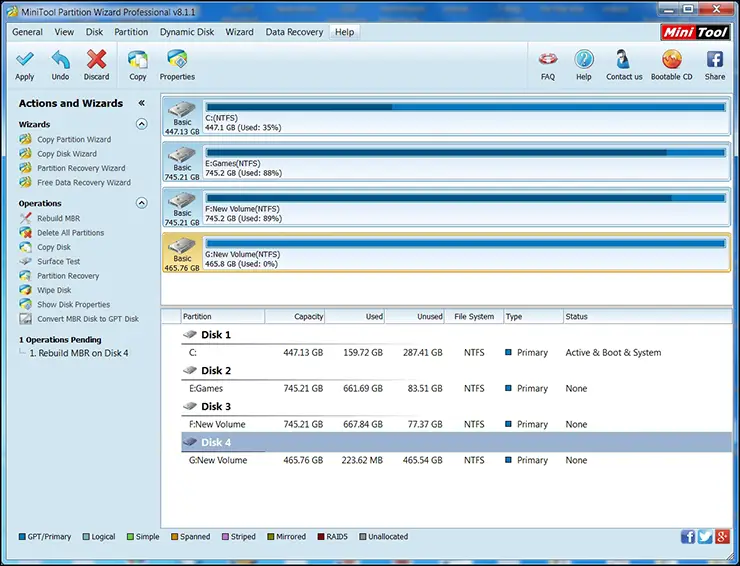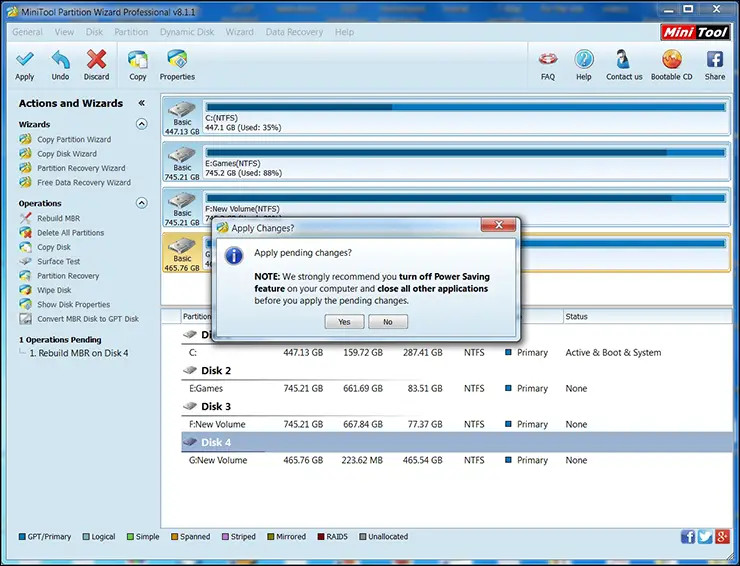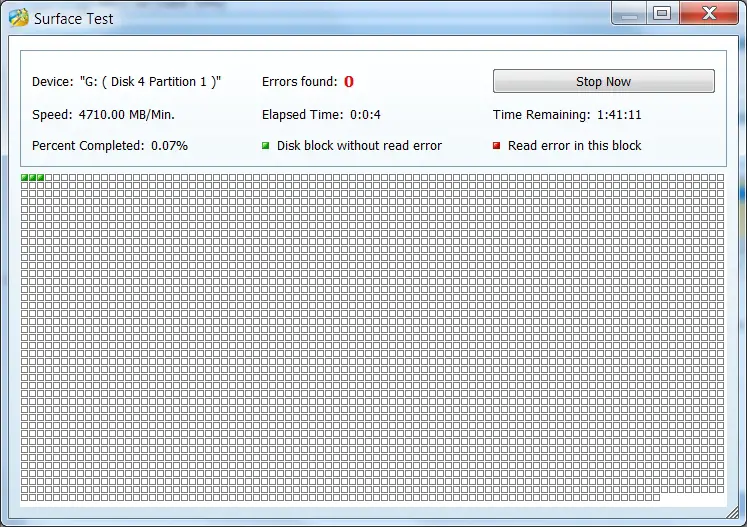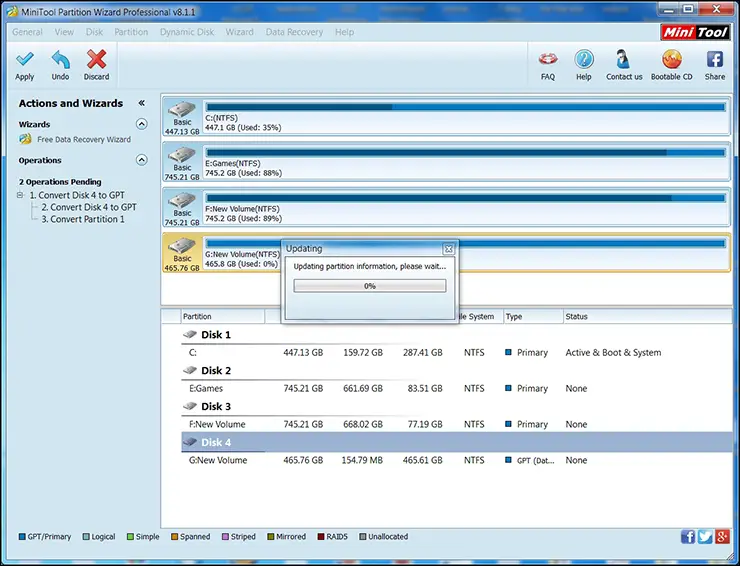If you like the “Metro” layout look and feel to your program you will not be overly enamored by this program’s User Interface- instead look to Paragon as they have taken their program in that less than optimal direction. In fact consumers used to Acronis Disk Director application will find Minitool’s Partition Manager Pro layout to be very, very similar. As with Disk Director there is menu bar at the top of the page with all the advanced features nested in a simple dropdown layout. Not every option will be available and only those that concern the type of drive / partition you have selected will be usable.
Along the left side is an advanced features list that is similar to the drop-down list but in a more user-friendly format. This list can be hidden and you can rely on just the menu options if you so desire. The rest of the screen is taken up with a detailed list of any recognized storage device on your system. To modify, access any particular drive or partition simply select it.
This layout is a tried and true layout and while it is not as fancy as what Paragon uses it not only works, it is highly intuitive for first time users – as everything is visible and labeled in a sensible manner. The only issue any enthusiast may have with this UI is the fact that it does nag you before carrying out any command. In fact, and much like Acronis DD, any command or wizard you want to use will not be run until you actually hit ‘apply’.
Even then expect a warning pop-up asking if you are really, really sure about doing XYZ. However, once you get over the overly conservative approach there is a lot to be said for double checking. Namely, not everyone is an advanced user and using programs like this can lead to more problems than what the user is trying to solve. Overall the list of features this program offers is very cohesive and well thought out.
While some advanced options are missing a good argument could be made that such ‘features’ are anything but a feature you want. Take for example the surface scanner MiniTool’s includes. Unlike Paragon, this scan engine offers exactly one speed – to Paragon’s two. On the surface this certainly puts MiniTool’s Partition Manager at a disadvantage, but in testing both Paragon’s ‘Extreme’ and MiniTool’s single setting both completed their task within a reasonable approximation of each other and it was only Paragons ‘fast’ option that was noticeably quicker than MiniTool’s scan engine. In other words MiniTool’s version is missing the quick ‘n’ dirty / sloppy option Paragon still feels the need to include. We are not fans of fast scans as they can – and do – cause a sector to be considered ‘good’ when it is in fact anything but good. Even if an ‘extreme’ surface test does extend testing time by upwards of 20-30% that is time well spent. As such one speed – the right speed – is more than adequate and is much more desirable.
Sadly not all the missing features are missing for a good reason. One of the greatest features of Acronis’ Disk Director is the ability to create a bootable image via the program itself. Instead of this highly advanced method, MiniTool’s uses a stock preconfigure image. Worse still it does not come built into the program itself and instead needs to be downloaded separately via the Internet. This is sub-optimal to say the least. Also missing was Acronis’ Defragment options. However, we do prefer dedicated defragmentation programs to Disk Director’s abilities, but such abilities were notable by their absence in Minitool’s program.
Also missing was any VMWare abilities that Paragon’s and Acronis’ latest and greatest boast. While such features are more niche in nature, MiniTool does call their program a Professional program and as such these missing features should have been included. Also missing was compacting the Master File Table, though this too is a niche option that few will use, but if you do find yourself with an overflowing MFT – MiniTool is not the tool for you.