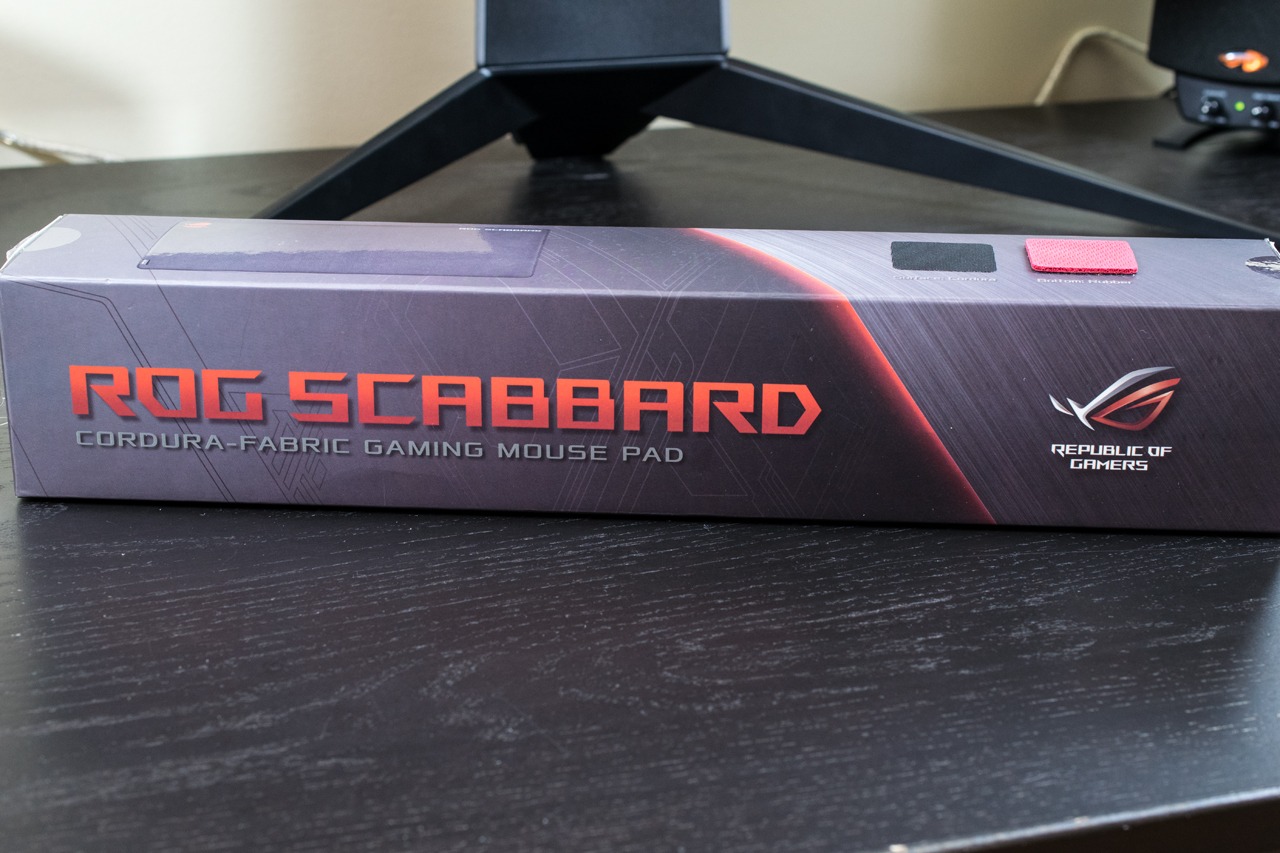The shipping container is everything we have come to expect from ASUS. That is to say it is attention getting, informative, and robust. More importantly, as this is part of their TUF series, the shipping container is not garish nor over the top. It simply works. It works at standing out from the rest on crowded shelves and does so without inducing seizures in epileptics or screaming “I am a 1337 gaming monitorz!!!!1111!!!!!!!!’. This level of maturity is rare for this market niche and we were pleasantly surprised.

Internally, the monitor itself is full encased in high density, form-fitting foam. This combination all but assures that nothing is going to get damaged while in transit. Be it a short trip from a brick n mortar store to your home… or from across the ocean.

Much like the shipping container, the list of accessories is surprisingly good with all the bases neatly covered. In grand total you will get a good installation/setup manual, a very nice power adapter (that comes with a nice long cord), HMDI and DP cables, warranty card, and zip, zero, nadda goo-gaws. Honestly, this is refreshing as most ‘gaming’ orientated devices come with so much dross it reminds us of the old magazines filled with ‘free offer’ spam tucked inside. It is not that we have anything against stickers, badges, door hangers and the like… we just dislike paying for them. Nothing in this world is free, and when a company includes the (usually tacky) ‘free’ stuff it just increases the asking price of the product with no real tangible gains. This high speed, low drag approach is a breathe of fresh air for the gaming market… and the mature approach. We just wish more companies had the same opinion that ASUS’ TUF division does. Color us impressed.

The first two things that stand out when you first take this monitor out of the shipping box is its thickness (or to be more precise lack thereof) and the fact that ASUS has taken the time to factory install the monitor arm. While not simply plug and play easy, removing all but one step in the assembly stage will save most people time and effort. The only people who will not be overly impressed are those who have a multi-monitor arm mounts and do not plan on using the included stand.

For those who do plan on using the included stand all you need do is grab the base plate, line up the two large metal tabs, and tighten the captured bolt in the base until it is tight. That is it. No messing with the monitor’s back. No worries over ‘stabbing’ the plastic back with a heavy stand. Just simple and easy one step goodness.

Also nice to see, is the base of this stand has multiple rubber feet integrated into it. So instead of just relying upon the weight of the monitor to keep it from moving around, ASUS includes a secondary level of protection.

As for the stand’s abilities they are rather good. First and foremost is while it is not an overly large footprint stand it does get the job done. This is not a ‘tippy’ monitor stand. It just does not look like the typical ‘gaming’ uber wide stance stand. As to it abilities… few will be disappointed. Expect a decent 130mm of height adjustment, a whopping 38-degrees of tilt (neg 5 to plus 33 degrees), 180 degrees of swivel (90 left and 90 right from center… and with a nice compass built in to the base to see what the monitor is at), and even landscape to portrait pivot abilities. That is a nice list of abilities, and the only thing we would like to have seen improved is the height adjustment be a tad better with 150mm of travel. This is nit-picking. Mix in a nice, if not stellar cable management abilities and the vast majority of buyers will be nothing other than impressed with this low-key, low-drama stand. A stand that shares more in common with a business monitor than the typical ‘GAMING!!!’ monitor.

The next thing that pops out is the rather thin, darn near edgeless design. The top, left and right sides of this monitor are only 7-8mm (by our measurements) thick and the bottom edge is a mere 12’ish millimeters, and at its thickest the monitor is only about 25mm thick. More importantly, these are not faux measurements with the panel not actually taking up all of the ‘screen’ portion of the monitor. Instead when you turn it on, you get everything bit of real-estate you think you get. For single monitor users these impressive dimensions will not matter all that much, but for multi-monitor users… it makes a huge difference. Having only two 15’ish millimeter gaps between three monitors really, really helps with gaming immersion. Once again, color us impressed with ASUS taking the time to get the small details right.
Of course, the main claim to fames of the TUF VG279QM is its refresh rate and its color reproduction abilities. The older we get the more we have come to invariable discount TN monitor models… even if it means going with a slower refresh rate. We have that luxury as we run between 2 and 4 monitors on all our systems. Having a ‘business on the right, party on the left’ setup is not a hardship for us. It is for people who still only use a single monitor.

This is why the combination of IPS (albeit 8bit AU Optics panel) with a whopping 280MHz refresh rate is sure to please (of course to hit 280 you will have to use the single DP 1.2 port and skip the HDMI 2.0 ports which will limit you to a ‘mere’ 240Hz). All on their own this combination will allow this monitor to be much, much more flexible than the typical ‘gaming’ monitor. One where you can use it for more than just gaming.

Of course, as made mention in the introduction, ASUS did not stop there and includes their latest Extreme Low Motion Blur technology… which works with Variable Refresh Rate tech. As with speed vs color fidelity, usually you can only choose one or the other. You either get ULMB/ELMB or G/Free/Adaptive-Sync flavors of Variable Refresh Rate tech. With the VG279QM you can do both via ‘ELMB-Sync’. In this case ASUS has both team red and team green fans covered as it is both Adaptive-Sync and G-Sync compatible.
As a brief primer on ELMB, it is what ASUS’s proprietary Ultra Low Motion Blur tech is called. In a nutshell what it does is ‘strobe’ the backlight to reduce (well… hide) blurring of images. Until monitors can hit about 1000Hz or more, obfuscation is about the only way to go if you want the appearance of clarity in high paced games. Basically, there still is a bit of blur, but you just do not notice it. The downside to backlight strobing tech is two-fold. Firstly, is overall brightness is reduced… as the total light output is reduced. You will have to play with your backlighting levels a bit to get it back to 120 nits (or whatever you prefer). This monitor is rated for 400nits (obviously… as that is what DisplayHDR 400 spec calls for). So getting to 120 to 160 cd/m2 output only takes a bit of trial and error. It is however trial and error which takes times. It takes time because the algorithms ASUS are using do not take the reduction in brightness into account… and automatically increase output to compensate for this apparent ‘dimming’ of the screen. That would have been more optimal to say the least.
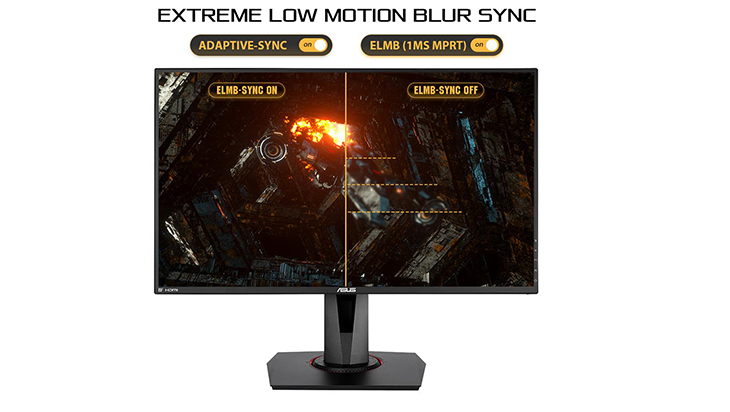
The other issue with strobing of the backlight is it is a non-starter for epileptics. It can, and probably will, induce seizures. For most people ASUS has done a well above average job in hiding this strobing. Only in darkened environments will you really notice it doing its thang. Also on the positive side, the closer you can get to the screens refresh rate the less the strobing will be noticeable. Overall, we feel that once ELMB-Sync matures a bit it will be a true game changer. One where it will be a requirement and not a bonus feature on any monitor that wants to claim true gaming monitor status.
In the meantime, ASUS’ first generation implementation is pretty darn good. However, they do need to tone down how aggressive it is out of the box. In testing we saw everything from ‘perfection’ to noticeable overshoot with ‘pre-ghosts’ or images in front of the ‘real’ image. The closer to 280Hz the better things look. The further away… the wonkier the artifacts will appear (or at least appear to appear). This is because the default of 80 for the OverDrive setting is way, way too aggressive. You will want to tone this setting down ASAP. We found 40 to be a much more… sensible setting. One that was ‘close enough’ for a variety of frequencies. Some may find 60 better. It really depends on how much gpu horsepower you have connected to this monitor and what works best for you.

Like all things in life, or at least this side of uber-expensive ‘halo’ models, some compromises were made to get both. First and foremost is the key phrase is it is ‘compatible’ with AMD and NV’s VRR tech. The devil is in the details. This is not a G-Sync Premium / “G-Sync Ultra” cert’ed monitor and neither is it AMD top-end “Free-Sync 2” certified. It is just compatible with both as it basically is an Adaptive Sync monitor (i.e. VESA’s VRR standard) that (thanks to it being a VESA standard) works with (kinda-sorta) both AMD and Nvidia’s VRR standards. Overall… ELMB-Sync in its current 1.0 form is geared more towards AMD cards than NVIDIA. With NV cards the ‘gears’ are rather large and you will be basically locked into using 120,144,240,270 or 280Hz refresh rates. With AMD the range is 48-280Hz. This range is why AMD users do have an easier time of it… but 48Hz is rather slow these days with many gaming orientated Free-Sync monitors allowing for low 30’s and up frequency ranges.
Of course, pushing a 1080P monitor to 48 frames is child’s play and 120Hz is not that hard either. It however is the second largest compromise ASUS made when designing this monitor. The largest is the 1080P and not 1440P resolution. This one is a bit puzzling. Sure, 280Hz 1440P is still a bit of a pipe dream… but this super high refresh rate does reduce the need for EMLB-Sync. This tech really cries out for 1440P at the minimum and is going to do wonders for ASUS 4K monitors (whenever ASUS gets around to releasing ELMB-Sync enabled 4k models). On 1080P… it is arguably overkill. Give us a 120Hz (or higher) 4K ELMB-Sync IPS 27-32 inch monitor and then you have a great showcase model. Give us a 165Hz, 1440P ELMB-Sync VA or IPS 27 inch monitor and you also have a great showcase model.

As it stands you almost have two competing priorities fighting it out on this monitor – static (IPS) vs motion (VRR and ELMB) clarity. This really is not a ‘hardship’ to say the least as when you do combine both tech, and the stars align, it does bring gaming to a whole new level. It just is a 0.3113mm dot pitch / 81.59 PPI (1080 on 27-inch) vs 0.2335 dot pitch/ 108.79 PPI (1440 on 27 inch) is a massive, noticeable difference. Things are not going to be as ‘crisp’, and compared to 4K (0.1557 / 163.18)… fuggedaboutit. There is clarity and then there is clarity.
This really is going to be the largest decision you have to make – video card horsepower vs resolution vs asking price. ASUS has done everything in their power to make low GPU gaming rigs look good… but if you have the horsepower for 1440P resolution… clarity it is going to be noticeably better. Especially on ELMB-Sync enabled 1440P monitors. For example, the TUF Gaming VG27AQ is 1440P with ELBM-Sync, hits 165Hz on its IPS panel, and costs 6 bills (USD). The 32-inch (1800R curve) TUF Gaming VG32VQ is an ELMB-Sync 1440P VA panel which hits 144HZ and costs 620 (with dot pitch and PPI of 0.2724/93.24). This TUF VG279QM costs $400 (USD). Many will love the 280Hz refresh rate, others will love a smaller dot pitch. So choose based on your hardware, your budget, and your comfort level on ‘minimum’ resolution… and go from there.